In the dynamic landscape of modern remote work, the struggle to maintain effective communication and collaboration is all too familiar. With virtual meetings dominating our calendars, keeping track of discussions, decisions, and action items can be challenging. Picture this, you navigate through one Microsoft Teams meeting after another and fail to keep adequate records.
Decisions fall through the cracks, action items are missed, and team members aren’t aligned. If you're nodding along, feeling the weight of these challenges you're not alone. Luckily, there is a solution. In this blog post, we’ll dive into the importance of automated transcription services and cover the best transcription tools for Microsoft Teams.
From streamlining communication to maintaining accurate records, we’ll explore how transcribing video meetings will transform the way you work, ensuring nothing falls through the cracks. Get ready to learn how to transcribe Teams meetings with the best meeting transcription software!
Why Transcribe Microsoft Team Meetings?
In a demanding remote work landscape that continues to present a multitude of barriers, meeting transcription software has proved to provide several benefits. Transcribing Microsoft Teams meetings isn’t just about documenting conversations, it's about empowering remote teams to communicate and collaborate effectively. Transcribing video meetings enhances accessibility by providing a written record of conversations, ensuring all team members including those with hearing impairments or language barriers can fully engage in the conversation by accessing the Microsoft Teams transcription.
Additionally, Microsoft Teams transcription software improves meeting documentation, providing all employees with a source of truth for decisions made, action items assigned, and discussions held. Converting audio to text for Teams meetings also allows organizations to adhere to compliance standards by maintaining accurate documentation for regulated organizations where record keeping is crucial.
How to Transcribe Teams Meetings
To enable native transcription features in Microsoft Teams:
- Begin by opening Microsoft Teams and signing into your account.
- Following your sign-in, navigate to your settings followed by permissions.
- Ensure that you have the necessary permissions to enable transcription features.
- If you have the necessary permissions, locate the transcription settings, and toggle the switch to enable transcriptions for meetings.
- Depending on your organization’s settings, there may be specific settings related to transcriptions that you can configure.
- After enabling transcription features and configuring any additional settings, save your changes, and proceed as usual.
- Once transcription features are enabled, you can conduct your meetings as usual. During the meeting, you will have the option to enable a live transcription or generate a transcription after the meeting has ended.
- After the meeting has ended, you can access the transcription through the meeting recording or transcript options. Depending on your settings, transcripts may be saved or available for download automatically.
Best Tools for Transcribing Microsoft Team Meetings
1. Fellow
As the only all-in-one AI meeting transcription and management software for remote and hybrid teams, Fellow solves all of your meeting problems. Fellow’s AI Meeting Copilot recordings, transcriptions, and summaries are linked to every meeting and calendar event so everything you need for your meeting is in one space. The best part? Fellow integrates seamlessly with Microsoft Teams, allowing users to collaborate on meeting agendas, capture meeting notes, send feedback requests, and keep track of decisions without leaving the Microsoft Teams app.
If you’re spending more time balancing browser tabs during your video calls than connecting with the people in your meeting, Fellow’s Microsoft Teams integration will help. Fellow’s Microsoft Teams app allows you and your team to manage all things meetings without needing to leave Teams, reducing time spent navigating between tabs so you can spend more time connecting with your team.
G2 rating: 4.7/ 5
.webp)
2. Otter.ai
Otter.ai is a meeting transcription software solution that leverages artificial intelligence to transcribe Microsoft Teams meetings, Otter.ai can be used in several scenarios including meetings, interviews, lectures, and more. Revolutionizing the way audio is captured and stored, Otter.ai provides several intuitive features for transcribing video meetings including real-time transcription, speaker identification, key point detection, voice command control, search and keyword analysis, and integration with meeting productivity tools.
Otter.ai has a variety of plans starting at a free Plan and extending to an Enterprise Plan that is priced on a case-by-case basis.
G2 rating: 4.1/5
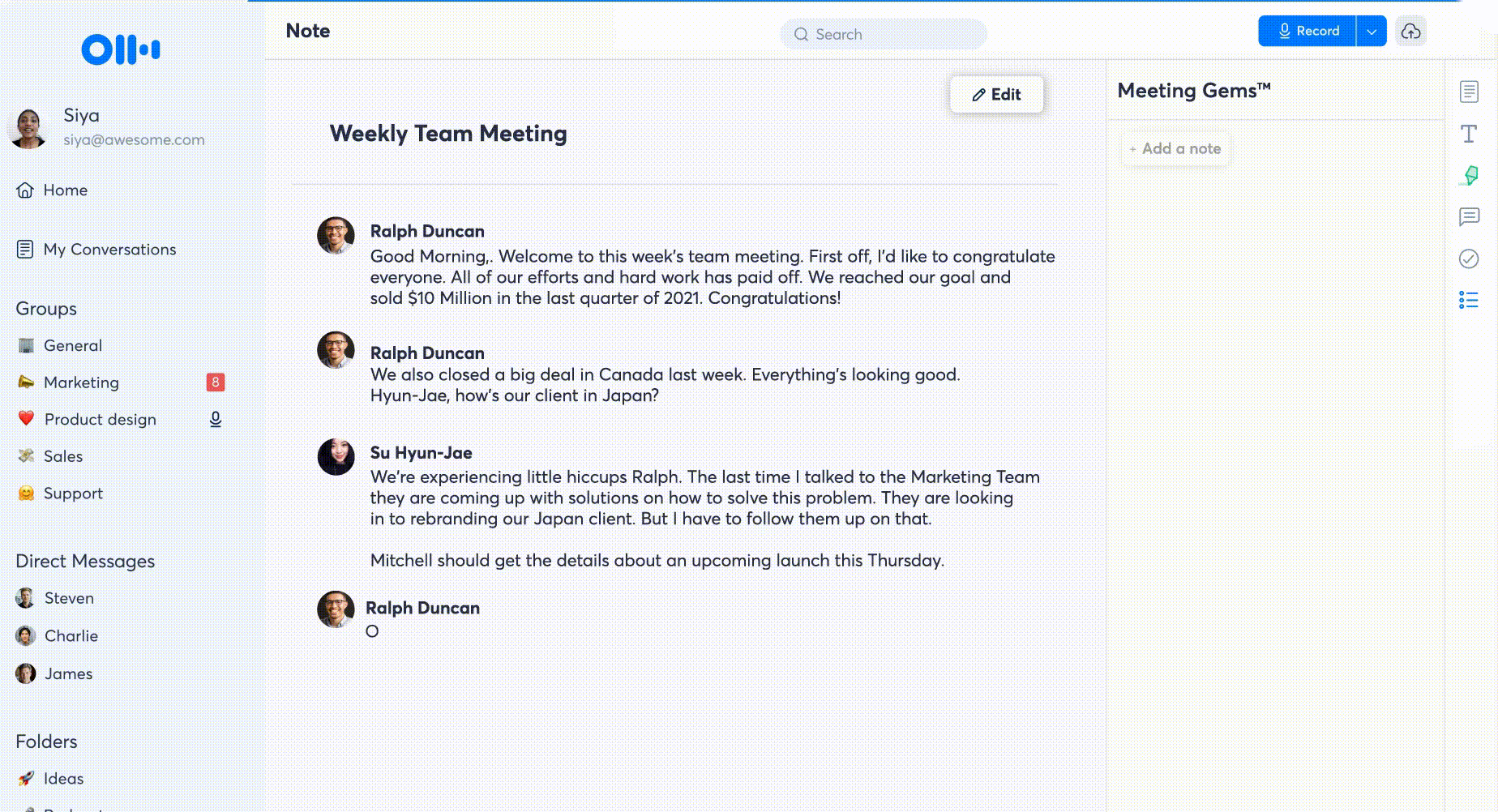
3. Sembly
Sembly is an AI meeting assistant that leverages AI to transcribe and analyze meetings, making it possible for users to transcribe video meetings and gather actionable insights. Like other Microsoft Teams transcription tools, Sembly automatically joins your meetings with no required downloads or installs. Simply sync Sembly with your calendar and Sembly will automatically get to work transcribing your Microsoft Teams meetings.
If you're just getting started, you can opt for the Beginner Plan at no cost. For something more robust, you can choose from one of three paid plans ranging from $10/month to $20/month.
G2 rating: 4.3/5
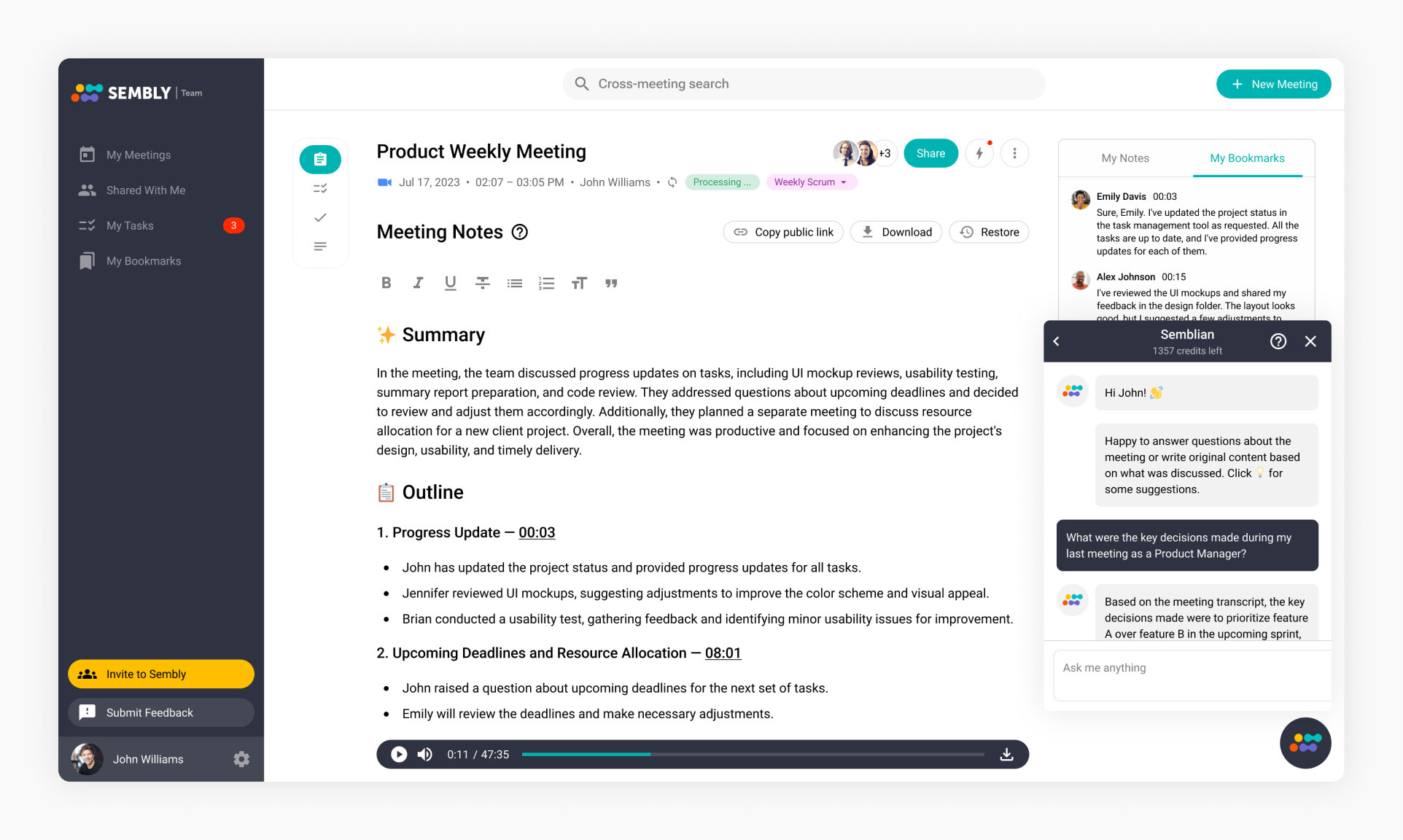
4. Fireflies.ai
Like other meeting transcription software that allows users to transcribe Microsoft Teams meetings, Fireflies.ai converts audio to text for Teams meetings and provides meeting insights that can be leveraged to streamline workflows and improve collaboration. Features include intelligent highlights and summaries, speaker identification and timestamps, searchable transcripts, and action item detection.
Fireflies.ai offers several plans at different price points, making it possible for everyone to implement AI transcription for Teams. Plans range from a free plan for beginners to a business plan that is priced at $19/month per user.
G2 rating: 4.4/5
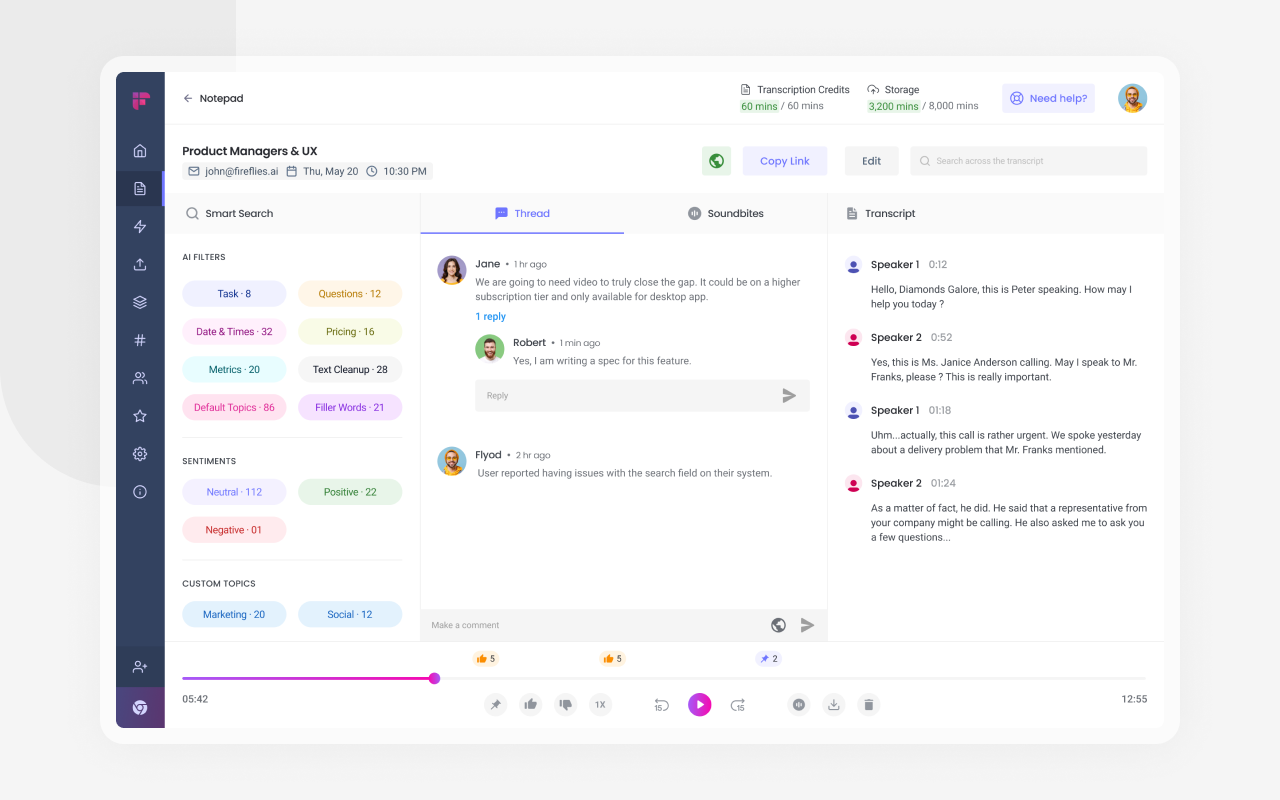
5. Avoma
Avoma is a Microsoft Teams transcription tool that can be used to transcribe Microsoft Teams meetings with ease. As one of the best transcription tools for Microsoft Teams, Avoma provides several intuitive features including sentiment analysis, action item tracking, analysis and reporting, conversation intelligence, topic and keyword analysis, and conversion from audio to text for Teams meetings.
Avoma pricing is fair, flexible, and affordable and you can try the tool for free with no commitment. When you're ready to upgrade, you can choose from one of five plans including a free plan and an Enterprise Plan for premium use.
G2 rating: 4.6/5
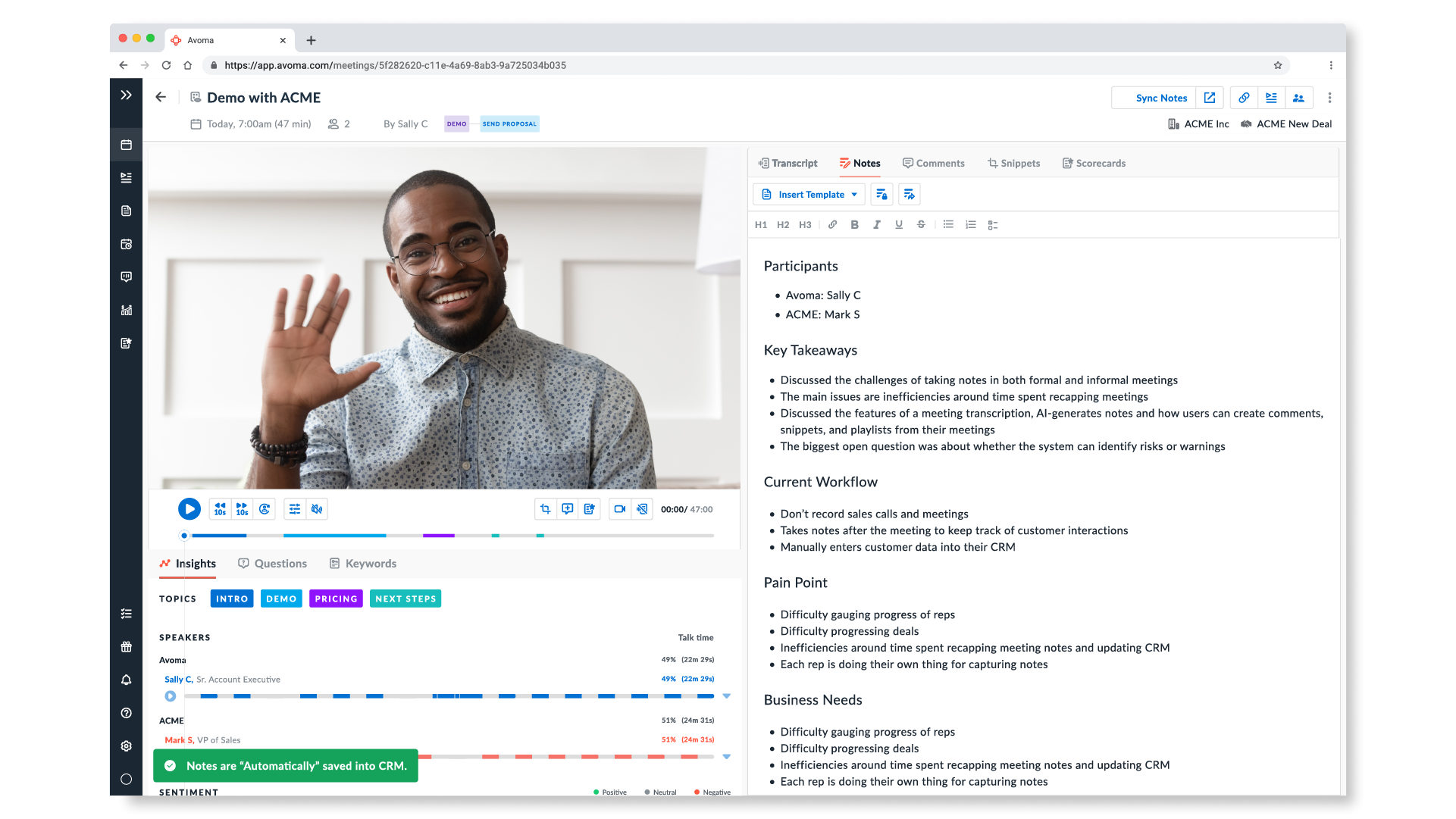
6. Fathom
Fathom is a Microsoft Teams transcription tool that can be used to seamlessly record, transcribe, and highlight key moments from your meetings. This tool is especially useful if you're eager to step away from manually transcribing video meetings to focus on the conversation.
The best part about Fathom is that it's free to use and easy to set up. You can get started with this meeting transcription software for free in a matter of seconds!
G2 rating: 5/5

7. Supernormal
Supernormal is a meeting transcription software solution that can be used to transcribe Microsoft teams meetings with ease in several languages. When using Supernormal, you can choose to automatically integrate it into every meeting or invite the bot to join your meetings when you please.
Features include multilingual support, and auto sharing. Supernormal has a simple pricing structure, offering a “Free Forever Plan” or a pro plan for $49/month.
G2 rating: 4.4/5
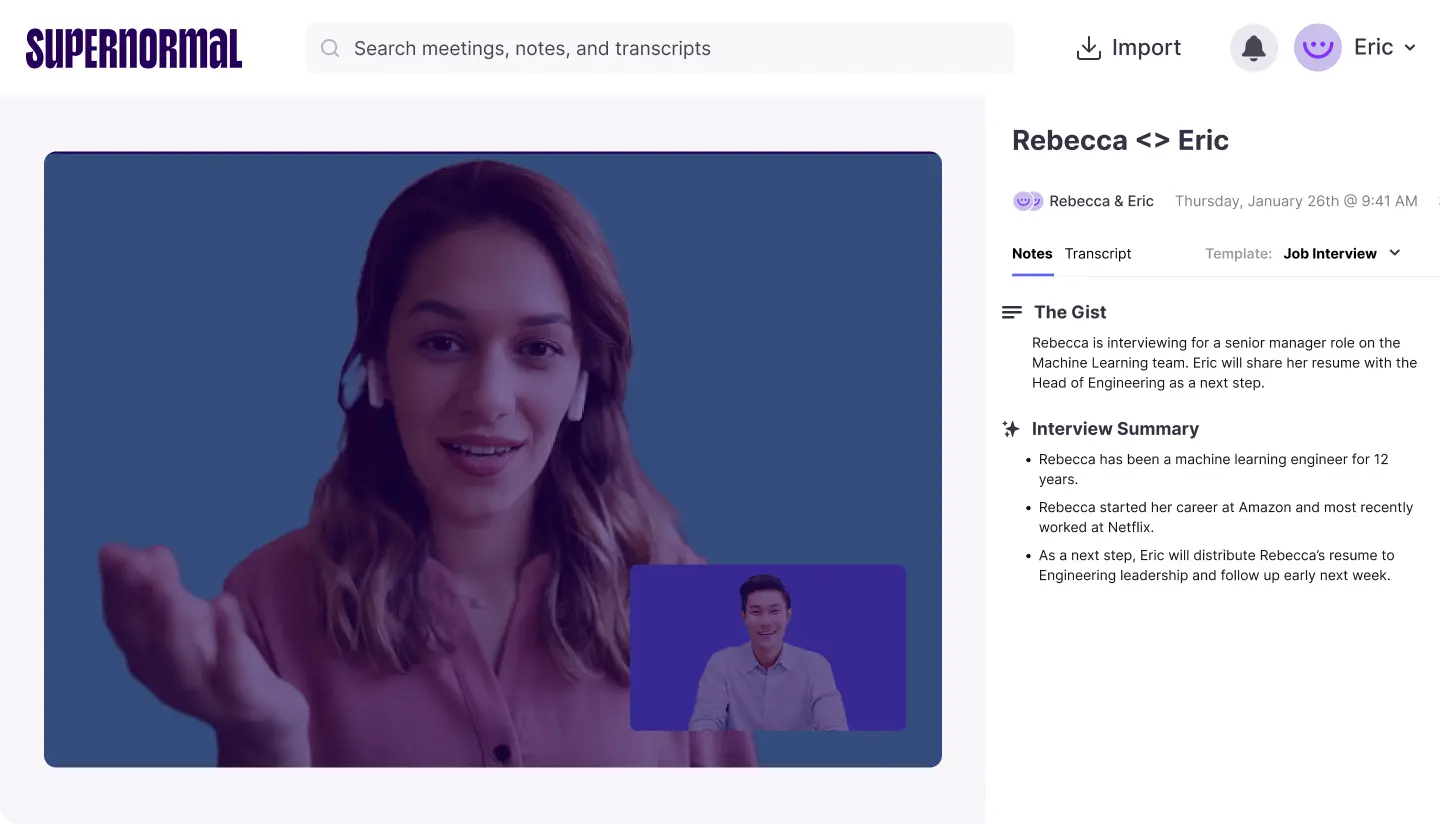
8. MeetGeek
MeetGeek is a Microsoft Teams transcription integration that can be integrated into your video conferencing tool of choice to automatically record, transcribe, and distribute meeting highlights to meeting participants. MeetGeek integrates seamlessly with your calendar and will automatically join your Google Meet meetings to convert audio to text for Teams meetings. Meeting notes and summaries will then be generated automatically and sent to your inbox promptly when the meeting finishes, eliminating the need to manually transcribe Microsoft Teams meetings.
Features include meeting insights, workflow integrations, highlights and keyword detection, and automated transcription services. MeetGeek offers several plans including a Free Plan or a Pro Plan with additional functionality that is proceed at $15/ user/ month.
G2 rating: 4.7/5
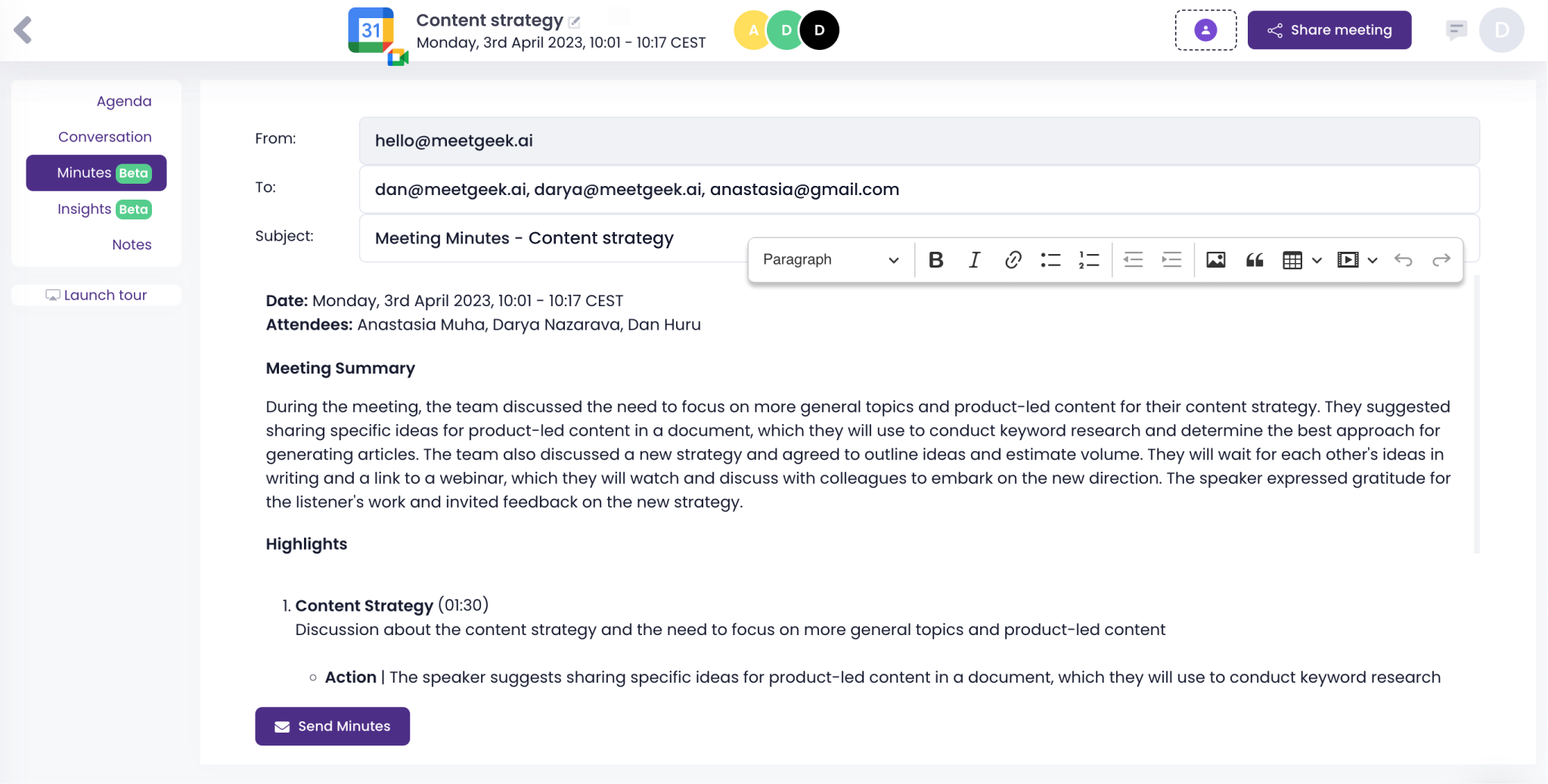
9. tl;dv
tl:dy is a meeting transcription tool that allows users to record, transcribe, and highlight online meetings. This tool can be used to automatically transcribe Microsoft Teams meetings with speaker tags, allowing users to spend less time transcribing, and more time on high-value tasks.
If you're interested in tl:dv, you can choose from one of three plans including a free plan for small teams and individuals or a pro plan for $20/month per recording user.
G2 rating: 4.7/5
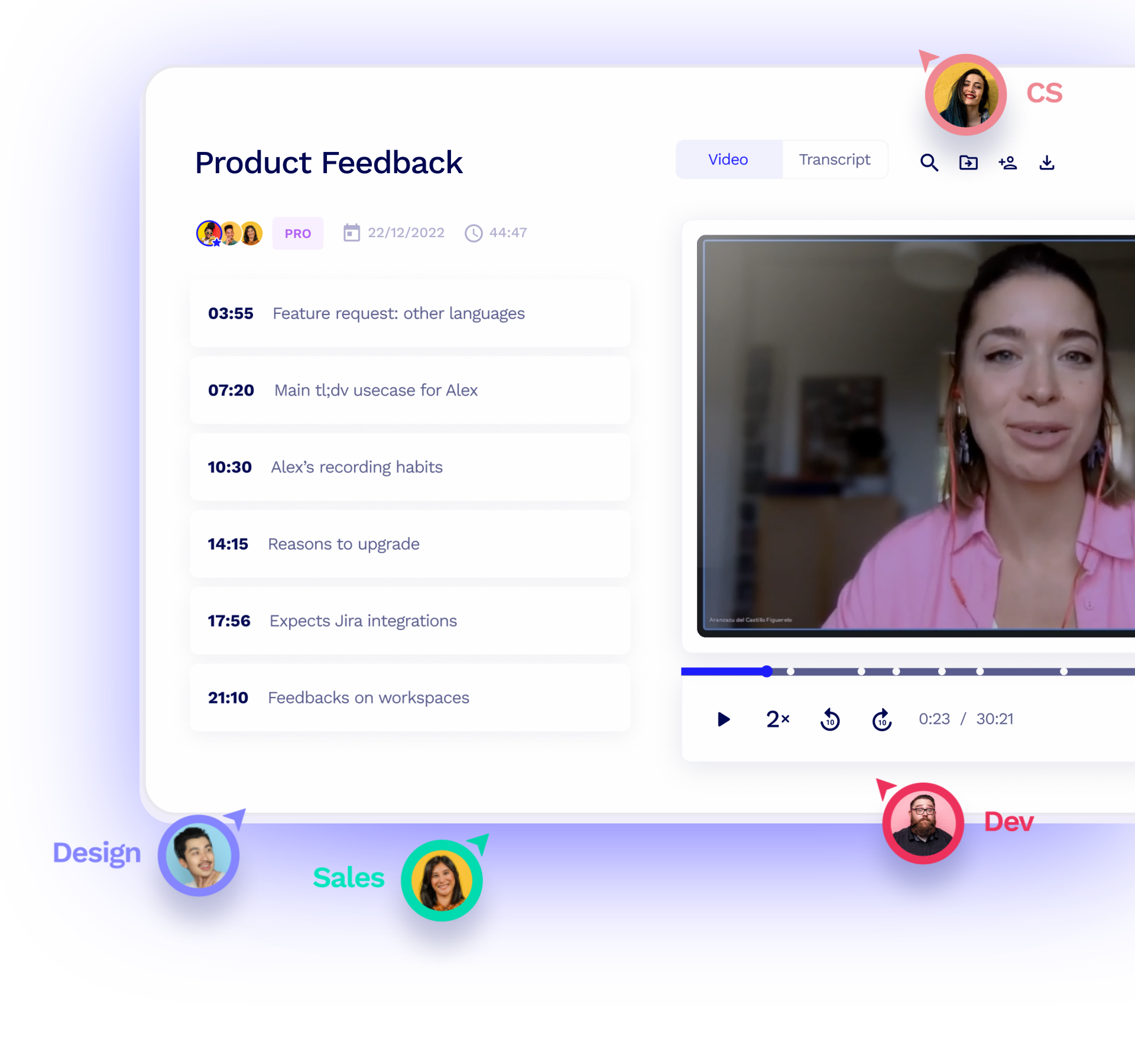
10. Audext
Audext is a meeting transcription software solution that makes it possible for users to convert audio to text for Teams meetings. Users can use this meeting transcription software to convert audio files to text using cutting-edge machine learning by simply opening their browser, transcribing speech to text, editing the transcript, and saving it in either .DOCX or .TXT format.
To use Audext with Microsoft Teams, it's as simple as launching a meeting, recording your meeting, logging into Audext, and uploading your file. Audext will then produce a comprehensive transcript that can be edited or downloaded.
Audext offers a variety of different pricing solutions for different needs, with six different plans to choose from, depending on the length of the content you need transcribed. Additionally, an hour of transcription services starts at just $5/hour.

11. Trint
Trint is an online transcription and editing platform that allows users to streamline their audio and video workflows. With one simple tool, you can turn your audio and video into searchable, editable, and shareable content in up to 31 different languages. Speech-to-text AI transcription involves a fraction of the costs of traditional services, and you can convert your audio and video into transcribed content in a matter of minutes.
There are a variety of plans that cater to organizations with different needs. Plans start at just $48 USD/month and extend to $60 USD/ month.
G2 Rating: 4.4/5
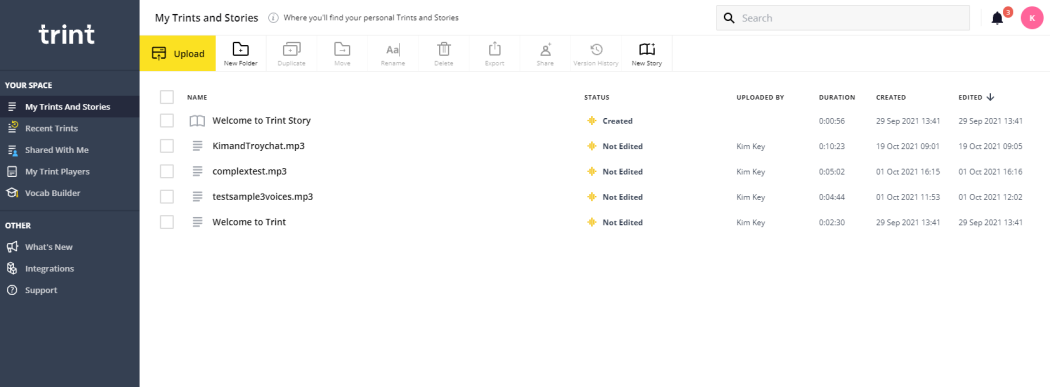
12. Krisp
Krisp is a unique Microsoft Teams transcription solution that can be used in tandem with AI transcription tools to enhance transcription outcomes. Krisp is a noise canceling application that works to improve the quality of your Microsoft Teams transcription by blocking out background noise.
This Microsoft Teams transcription tool works by suppressing background noise, making it easier for transcription tools to accurately transcribe Microsoft Teams meetings.
G2 Rating: 4.8/ 5
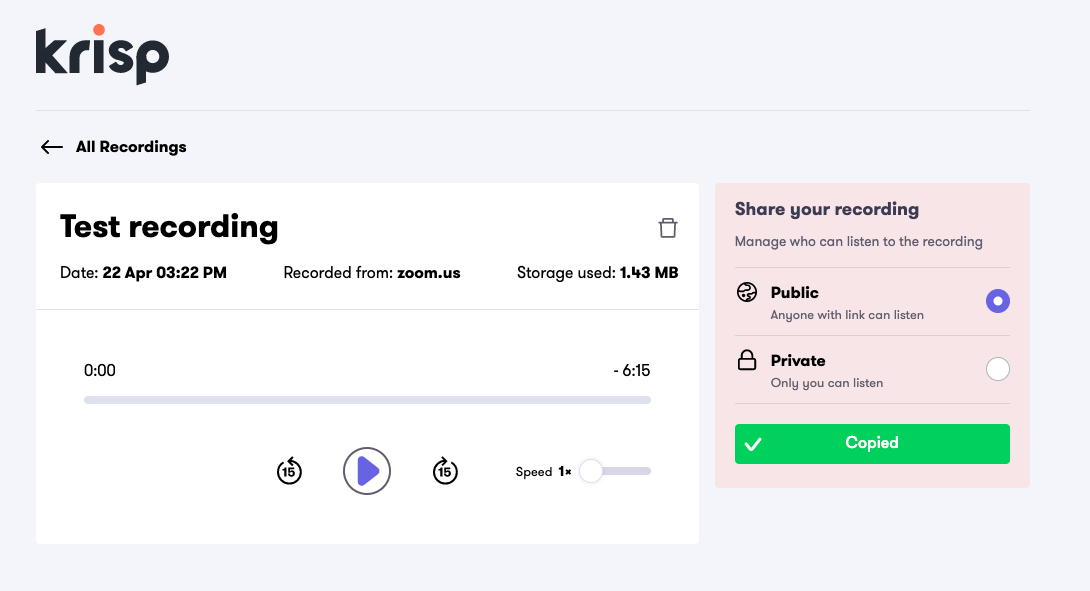
13. Happy Scribe
Happy Scribe is a versatile Microsoft Teams transcription solution that provides automated transcription services with a high degree of accuracy. Like other Microsoft Teams transcription tools, Happy Scribe allows teams to prioritize collaboration by allowing users to edit transcriptions collaboratively and export them in various formats.
With multilingual support, Happy Scribe is suitable for remote teams that may be conducting Google Meet sessions in different languages.
G2 Rating: 4.8/ 5
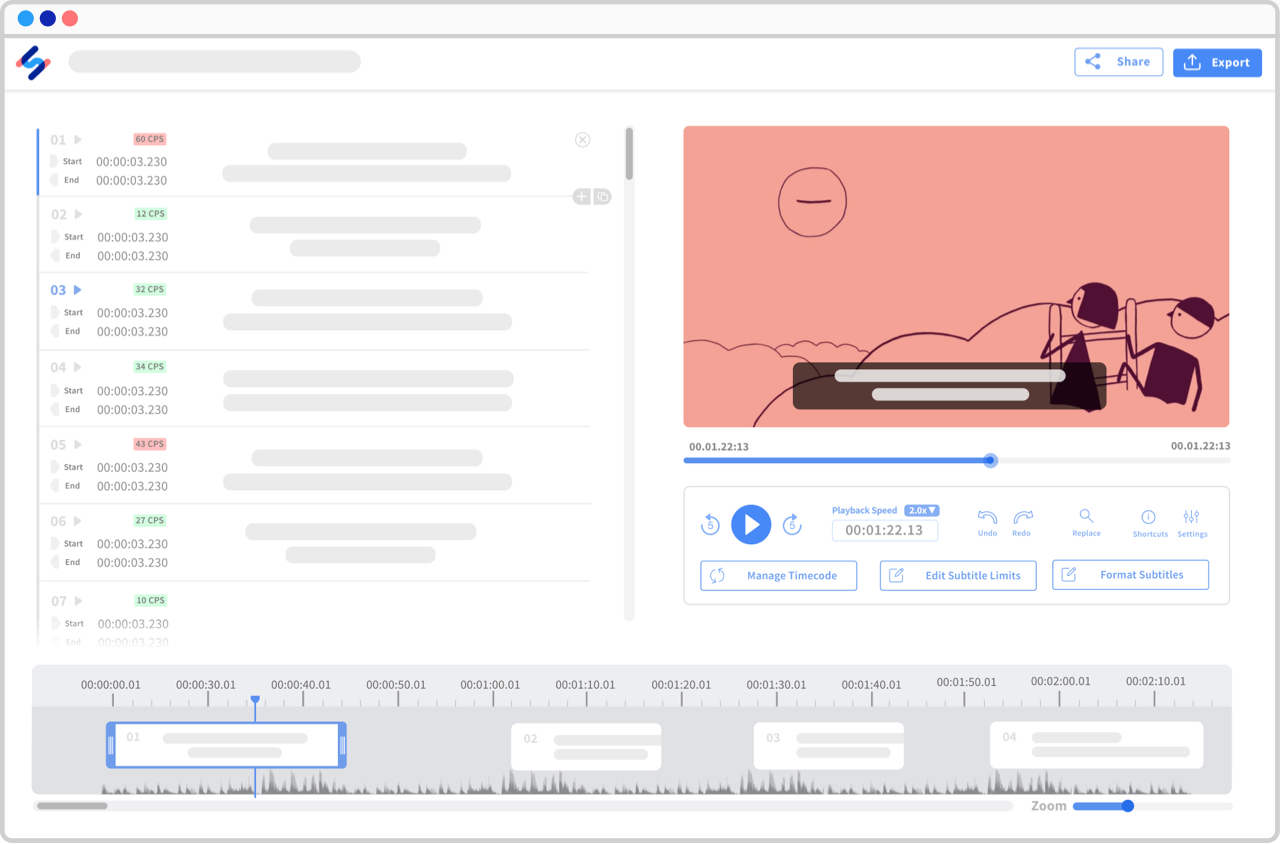
Practical Tips for Effective Meeting Transcriptions
When learning how to transcribe Teams meetings, choosing the best Microsoft Teams transcription software is just the start. To ensure a quality meeting transcription, you must prioritize proper meeting etiquette. This means hosting meetings in quiet environments, encouraging your teammates to follow a meeting agenda, refraining from interrupting, and incorporating meeting transcription software into your meeting practice.
After your meetings finish, it's important to note that you can use your meeting transcriptions for several purposes including meeting notes, detailed meeting minutes, action item tracking, and more.
AI transcription for Teams is just the start
Now that you’ve learned all about the best transcription tools for Microsoft Teams, it's time to leverage meeting transcription software to take your meetings to the next level! Remember, choosing the best transcription tools for Microsoft Teams software is just the start! Don’t forget to take the tips, tricks, and best practices listed in this article into consideration before you capture your next Microsoft Teams transcription!
The most accurate and secure AI meeting notetaker
Record, transcribe and summarize your meetings with Fellow, the only AI meeting assistant built with privacy and security in mind.
Get started with Fellow todayLearn more%20(2).webp)
.webp)
%20(1).webp)
.webp)
%20(1).webp)
