Looking to remove Fathom from your Zoom account, other video conferencing tools, or delete the Fathom desktop app? This step-by-step guide shows you how to uninstall Fathom, delete your Fathom account, and keep it out of your meetings for good.
The Fathom app is an AI meeting assistant that records, transcribes, and summarizes video calls. While helpful for some, it’s not the right fit for every team or organization. If you’ve found Fathom automatically joining Zoom calls or showing up unexpectedly in your meeting controls, it might be time to remove it.
This guide covers how to remove Fathom from your Zoom app, uninstall Fathom from Microsoft Teams and Google Meet, and delete your Fathom account. We’ll also explore a more transparent alternative.
Why you might want to remove Fathom
We dug into reviews and complaints to find out why some users are choosing to uninstall the Fathom app.
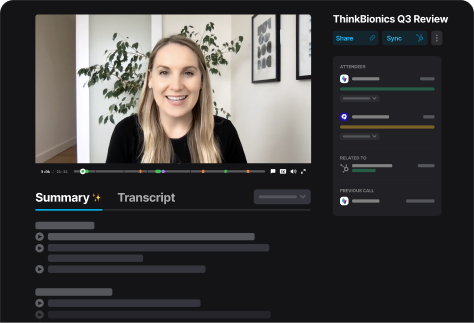
It automatically joins meetings
Many users report that the Fathom app joins Zoom meetings or video calls unexpectedly. This raises red flags in client-facing calls or internal meetings where recording isn’t appropriate.
“I didn’t even realize it had joined until someone asked who that was in the meeting.” — Reddit user on r/Zoom
It can be a privacy and compliance concern
Because Fathom recording starts automatically, it can create challenges for teams with strict data-handling policies.
“It just showed up in a client call without warning. That was a huge red flag for us.” — G2 review
Users report bugs and syncing issues
Some users have reported failed recordings, sync delays, and missing meeting summaries.
“I’ve had multiple calls where Fathom was supposed to record, and then… nothing. Totally unreliable.” — G2 review
Limited integrations
The Fathom desktop app works best with Zoom calls, but users on Microsoft Teams or Google Meet often face inconsistent behavior.
You want more control over meeting tools
Many teams prefer apps with clear, user-controlled permissions and visibility into what’s being recorded.
How to Remove Fathom from the Zoom app
To remove Fathom from your Zoom account and prevent it from joining Zoom calls:
- Go to the Zoom App Marketplace.
- Log into your Zoom account.
- Click on your profile and go to Manage > Installed Apps.
- Find Fathom and click Uninstall.
- (Optional) Revoke its access by navigating to Settings > Apps > Authorized Apps.
If removing the Fathom app from the Zoom marketplace doesn’t work, you can also check the Zoom app and remove any associated Fathom icons under app settings. If needed, you may reinstall Zoom to clear cached app settings.
How to remove Fathom from Microsoft Teams
To uninstall Fathom from Microsoft Teams:
- Sign in to the Microsoft Teams Admin Center.
- From the left-hand menu, click Teams apps > Manage apps.
- Use the search bar to locate Fathom.
- Select Fathom, then choose Block or Uninstall.
- If Fathom is part of an app setup policy, remove it from the left sidebar by editing user or group settings.
This will prevent Fathom from appearing in Teams calls moving forward.
How to Remove Fathom from Google Meet
Fathom often joins Google Meet calls through the browser or a Chrome extension. To remove it:
From your Chrome browser:
- Open Chrome and type chrome://extensions in the address bar.
- Locate the Fathom app or extension.
- Click Remove to uninstall Fathom.
From your Google Admin Console (if deployed organization-wide):
- Go to the Google Admin Console.
- Click Apps > Google Workspace Marketplace apps.
- Search and select Fathom.
- Click Remove to disconnect it from your domain.
How to Delete Your Fathom Account
If you want to fully delete your Fathom account and clear all Fathom recordings:
- Log in to your Fathom account.
- Click your profile image and select Account Settings.
- Scroll to the bottom and click Delete Account.
- Confirm the deletion when prompted.
This will permanently remove your Fathom account, recordings, and app access across all platforms.
Pro Tip: Having Trouble Removing Fathom?
If Fathom continues to appear in your Zoom meetings or meeting controls, try these steps:
- Open Finder (Mac) or File Explorer (Windows) to manually locate Fathom folders
- Open Activity Monitor (Mac) or Task Manager (Windows) to search and force quit any running Fathom processes
- Click Force Quit or select Fathom to ensure the app isn’t running in the background
- Drag to Trash or uninstall from your device's app list
- If issues persist, reinstall Zoom to ensure a clean environment
A Better Alternative: Fellow
If you’re ready to uninstall Fathom for some of the reasons mentioned above, consider switching to Fellow. Fellow is built for organizations and teams with full control over recording, sharing, and meeting visibility.
Fellow is able to join your meetings to record, transcribe, and summarize every call with AI. Stop taking manual meeting notes and fully engage in your meetings. Compared to Fathom, Fellow is more secure and private, offers complete meeting workflow support, has 50+ integrations, and can create transcriptions in 99+ languages.
Key features:
- No surprise bots — you control when Fellow attends a meeting
- Built for Zoom, Microsoft Teams, and Google Meet
- Pause/resume recording at any time
- Redact from the recording, summary, and transcript
- AI action items
- Collaborative meeting agendas
- Ready for fully online or hybrid meetings
- AskFellow built-in chatbot
- Transparent and user-friendly controls for access permissions
- Clean UX and enterprise-ready controls
- Best-in-class security protocols
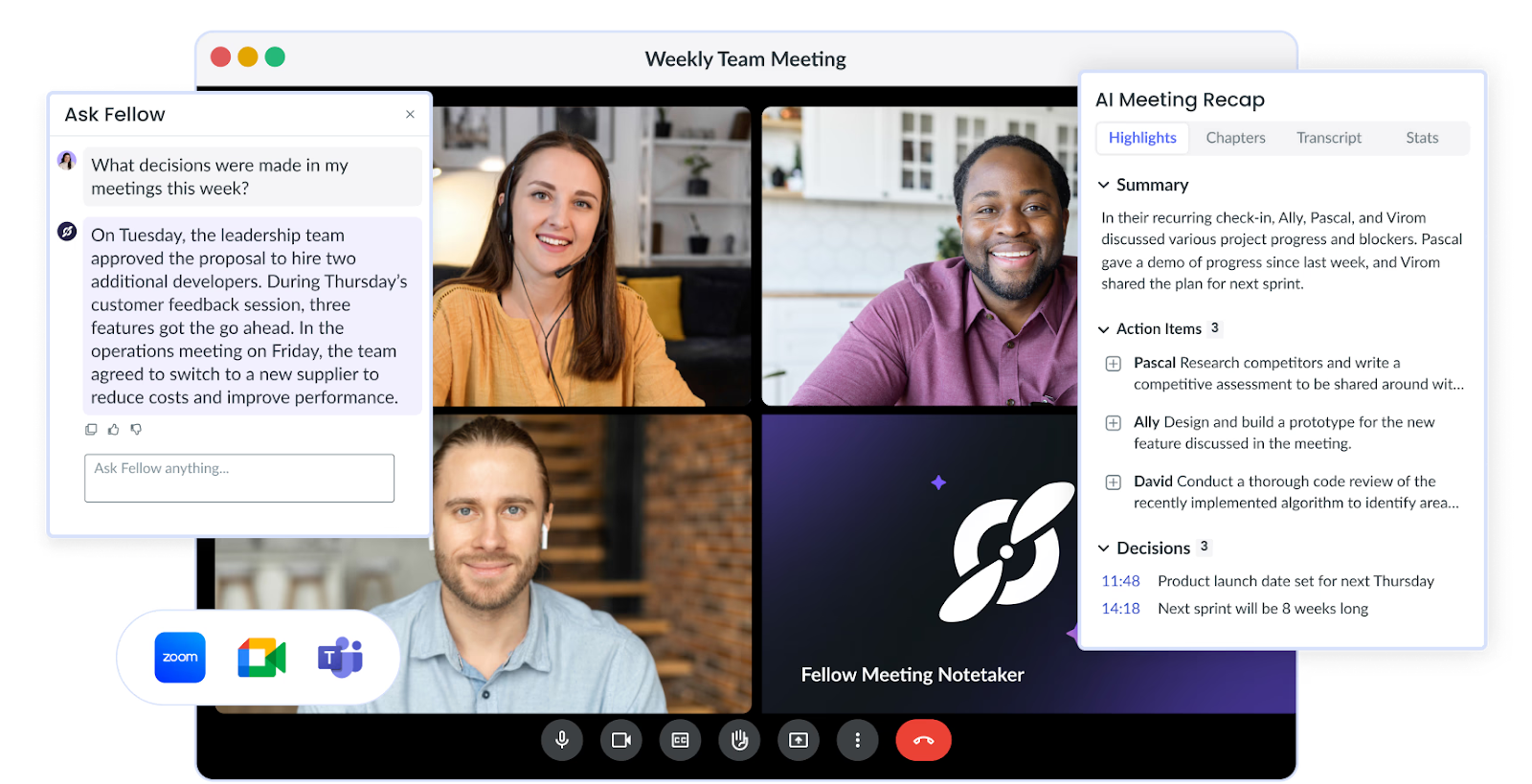
Fellow pricing
- Free plan available
- Team: $7 per user per month
- Business: $15 per user per month
- Enterprise: $25 per user per month
See Fellow’s full pricing details here.
Try Fellow for free and get enterprise-grade security and support before, during, and after every meeting.
Final thoughts
Removing Fathom is a simple but important step if you value control, privacy, and transparency in your meeting tools. Whether you’re an individual looking to clean up your Zoom account or an IT admin managing tools across a company, following these steps will help you fully uninstall Fathom and delete your account.
Looking for a smoother alternative? Try Fellow — no surprises, just better meetings.
The most accurate and secure AI meeting notetaker
Record, transcribe and summarize your meetings with Fellow, the only AI meeting assistant built with privacy and security in mind.
Get started with Fellow todayLearn more
.webp)



