Heightened demand to make our meetings more productive for on-site and remote workers has created rapid growth in the number of online meeting tools available.
Even among just the free online meeting tools available, it’s easy to get overwhelmed by the choices.
But where, how, and with whom we work has transformed. And you can’t afford to be using anything less than the best meeting tools available.
To that end, in this post, we’ll outline the best meeting tools across a range of functions:
- Video Conferencing Tools
- Meeting Notes Software
- Scheduling Tools
- Virtual Whiteboarding Applications
- Remote and On-Site Meeting Hardware
<div id="1"></div>
Video Conferencing Tools
If anyone on your team ever works remotely, a web conferencing tool is a must-have. Generally, what’s important when evaluating the best online meeting platforms is:
- Ease of use
- Functionality (as it relates to collaboration)
- Pricing
We’ll summarize each of the best video conferencing tools we’ve used based on these three criteria.
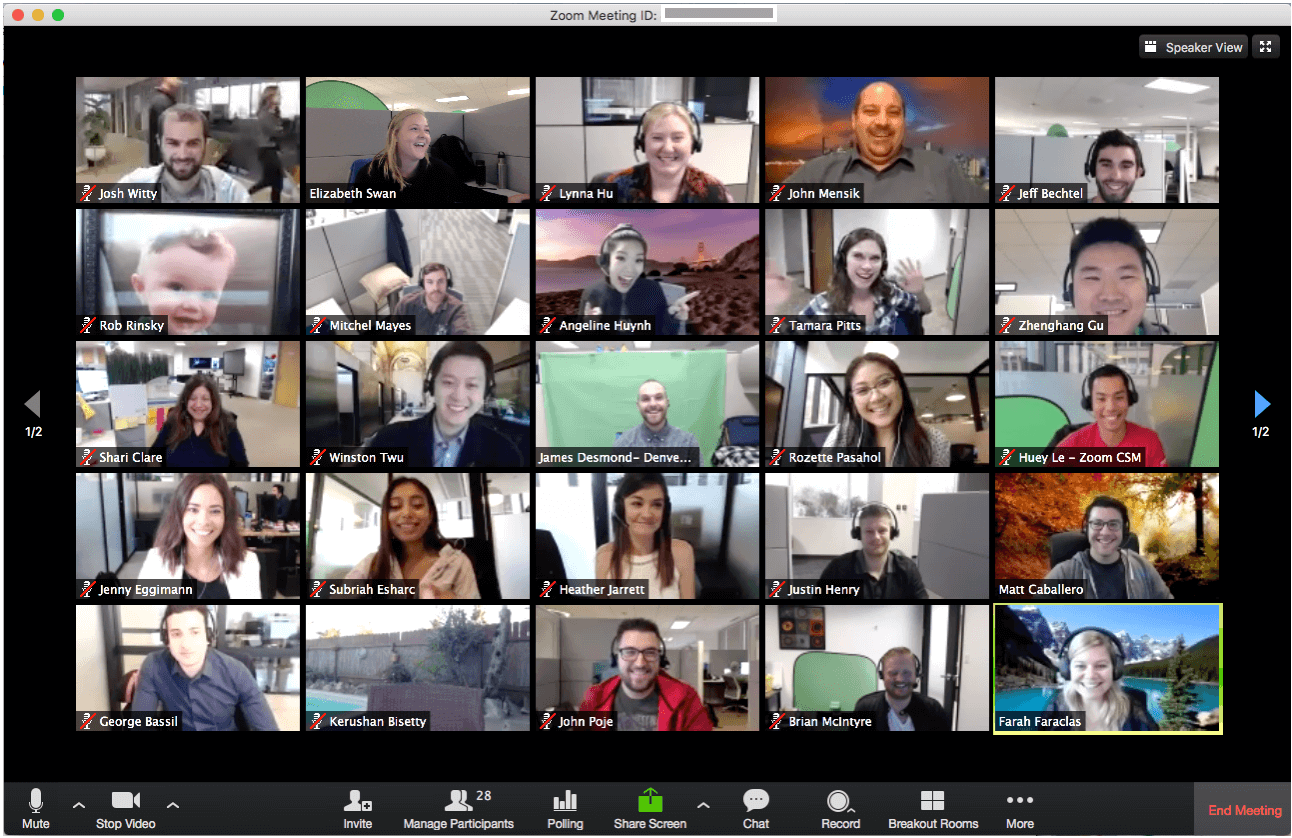
Zoom Meetings
Zoom lives up to its billing as a way to make video calls more reliable. It’s also very easy to use—simple enough for non-techies to join via call-in number or meeting link.
The free account provides solid functionality with call recordings, limited group calls, and unlimited one-on-one calls. The Pro plan works well for a small team at just $14.99 per host per month. Pricing increases for small to enterprise-level businesses based on the number of hosts.
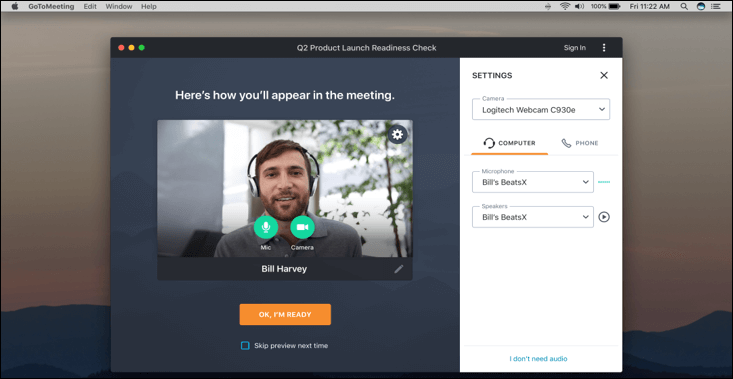
GoTo Meeting
You cannot record video conference calls with GoToMeeting unless you use the Business or Enterprise package, which can be a deal-breaker for some.
Other than that, GoToMeeting is highly comparable to Zoom in terms of its stable connection. It’s also very easy to use, but the free version of the software is limited in terms of features relative to other tools like Zoom. Its pricing ranges from $12 to $16+ per month, billed annually.
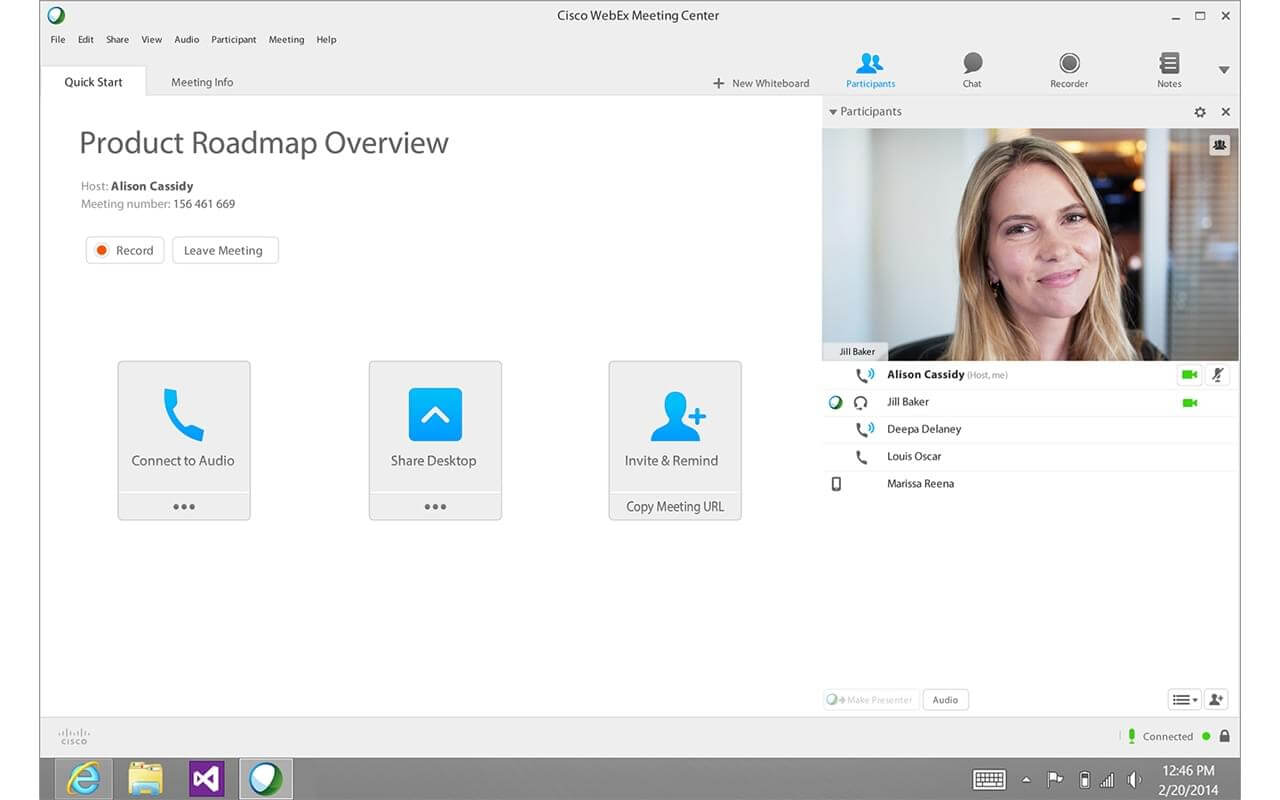
WebEx
Offered by Cisco, Webex is another excellent, highly usable option for video conferencing. Its free plan is fairly generous, with features comparable to Zoom’s free version, plus generous cloud storage. One unique feature of WebEx is that the video conference can call you, rather than forcing you to dial in.
WebEx is priced based on the plan: Starter is $13.50 per month per host up to $26.95 per month per host on the Business plan.
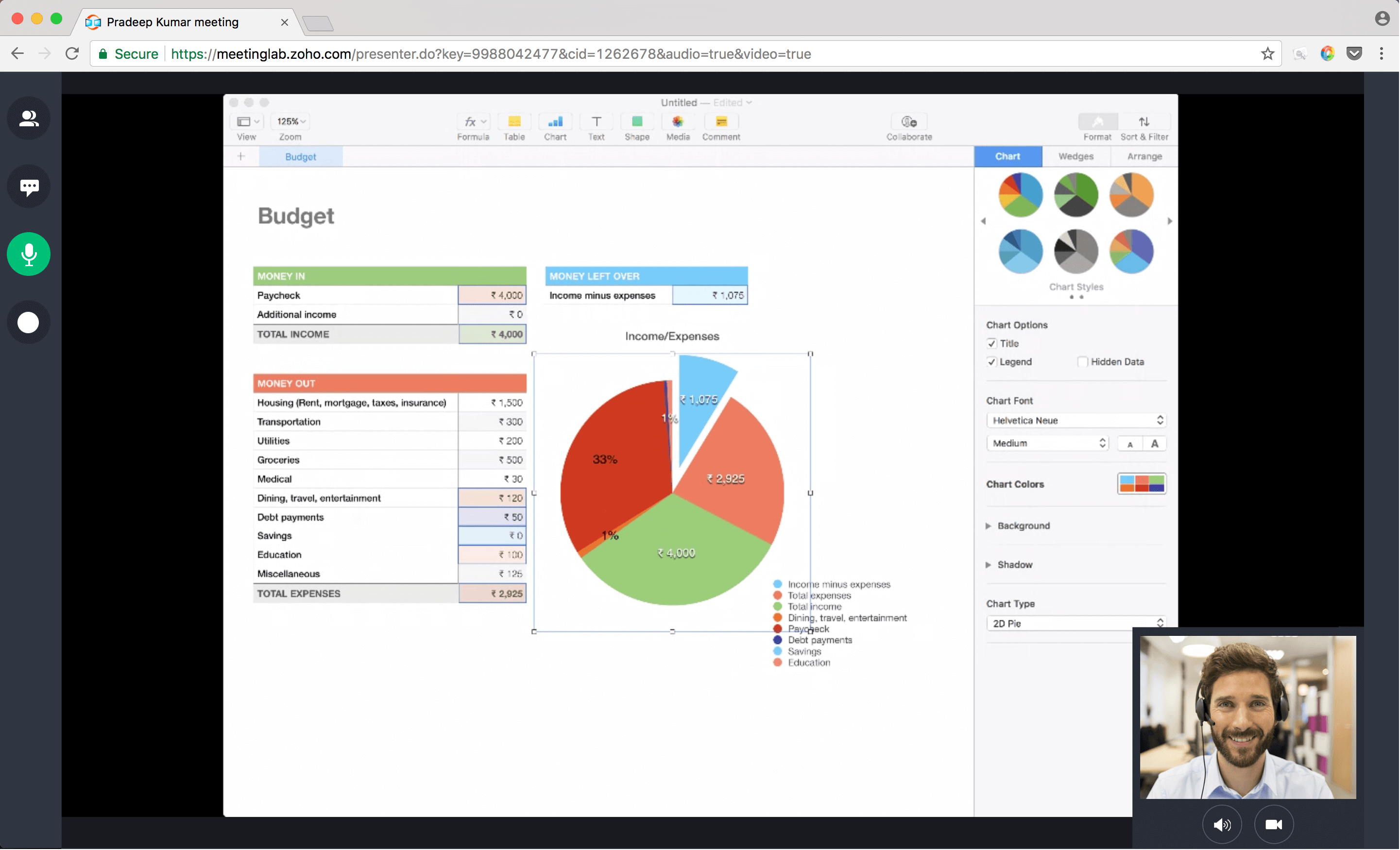
Zoho
For what Zoho lacks in features, it makes up for in simplicity and affordability. Because of this, it’s one of the easiest tools to use.
To get the more sophisticated features that come standard with WebEx, GoToMeeting, and Zoom, you’ll have to pay extra. ZoHo offers two pricing options for its video conferencing tools: $8 per month (billed annually) and a free version.
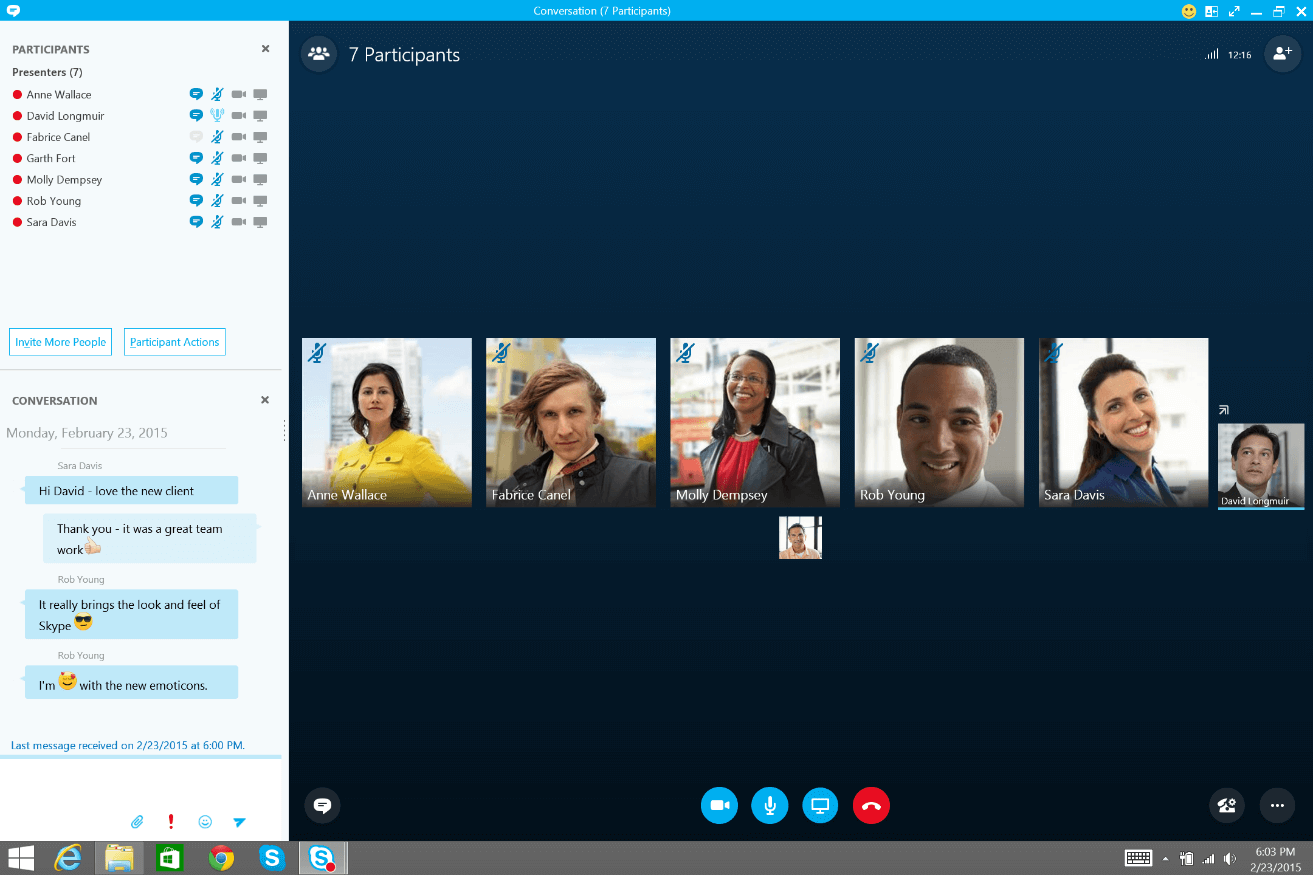
Skype for Business
While it’s not quite suited as an enterprise-level VoIP solution, Skype for Business can be the perfect video conferencing tool for small businesses. Its familiar interface makes it easy for everyone to record video and audio and call phone numbers as well as Skype users.
You can download Skype as a standalone service for $2 per month per user or upgrade to Office 365 which includes Skype in its suite of tools.
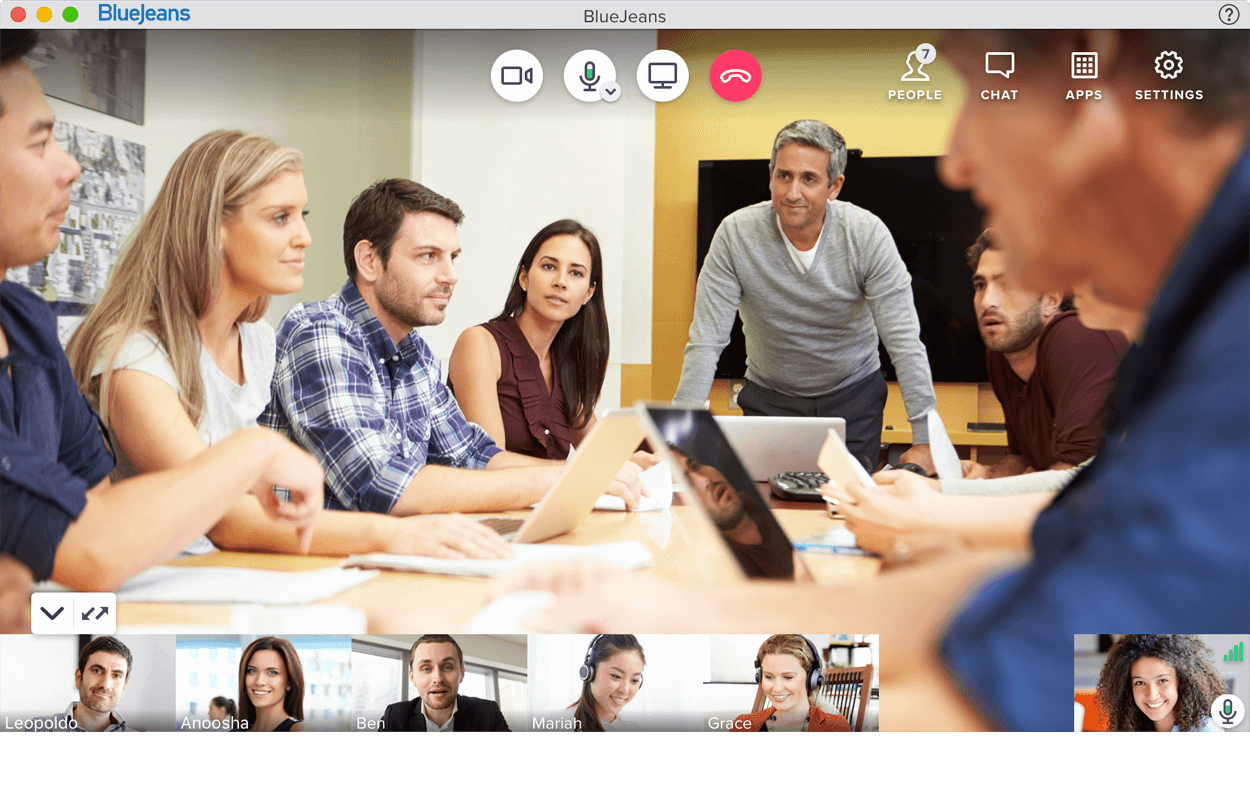
BlueJeans
This web conferencing tool boasts unique features such as directional audio and a Facebook Live integration as well as standard features such as its whiteboard and annotation app. However, the low-cost “Me” plan doesn’t include recordings and file sharing is not included in any BlueJeans plan.
BlueJeans bills annually at $12.49 per host per month for the basic plan and $16.65 per host per on the mid-sized business plan.
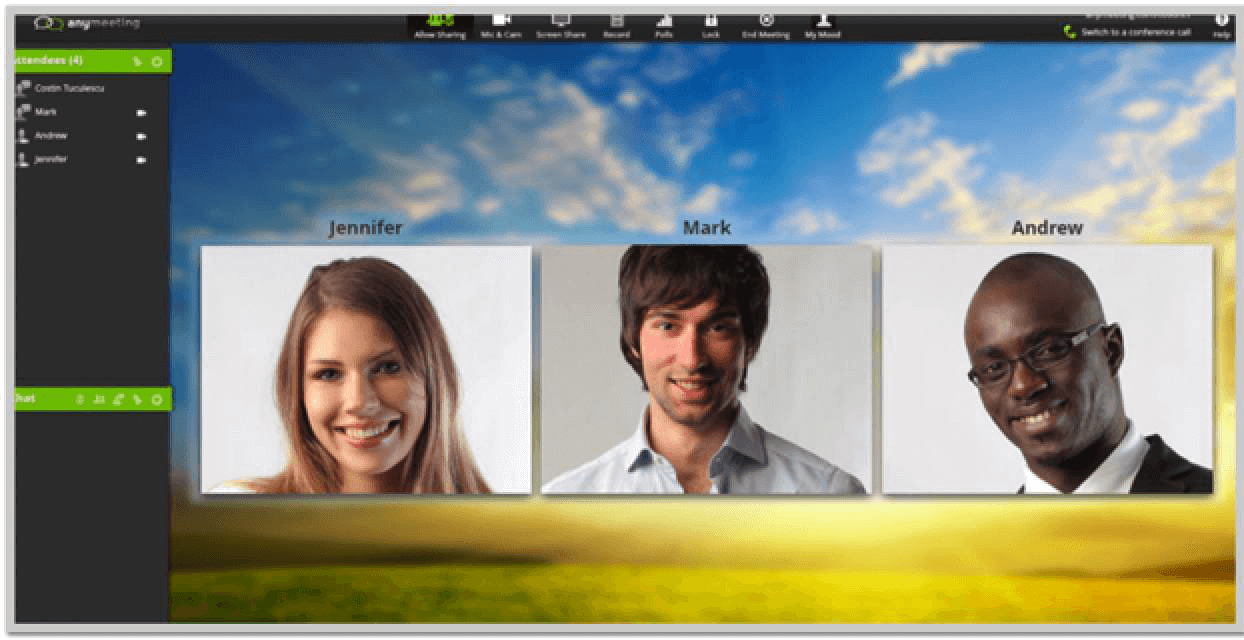
Anymeeting
Originally known as Freebinar, AnyMeeting is sold on its own and as part of Intermedia’s communication platform. On its own, AnyMeeting provides video and web conferencing with screen sharing, meeting chat, recording functionality, and custom branding, among other features.
This tool is available at two pricing tiers, $9.99 per user per month for Lite and $12.99 per user per month for Pro.

Uberconference
Now owned by Dialpad, UberConference offers plenty of usability and sophisticated collaboration features such as screen sharing and meeting transcription. Like WebEx, you can use UberConference to call individuals or have them dial in.
UberConference keeps it simple with two plans: Free and Business. Business accommodates up to 100 participants for $15 per month per user.
<div id="2"></div>
Meeting Notes Software
Meeting notes tools make planning and organizing meetings as well as collaborating during and after more effective. What’s important when evaluating your choice for meeting notes tools includes:
- Functionality (as it relates to meeting planning, organization, and collaboration)
- Integrations
- Device compatibility
Fellow
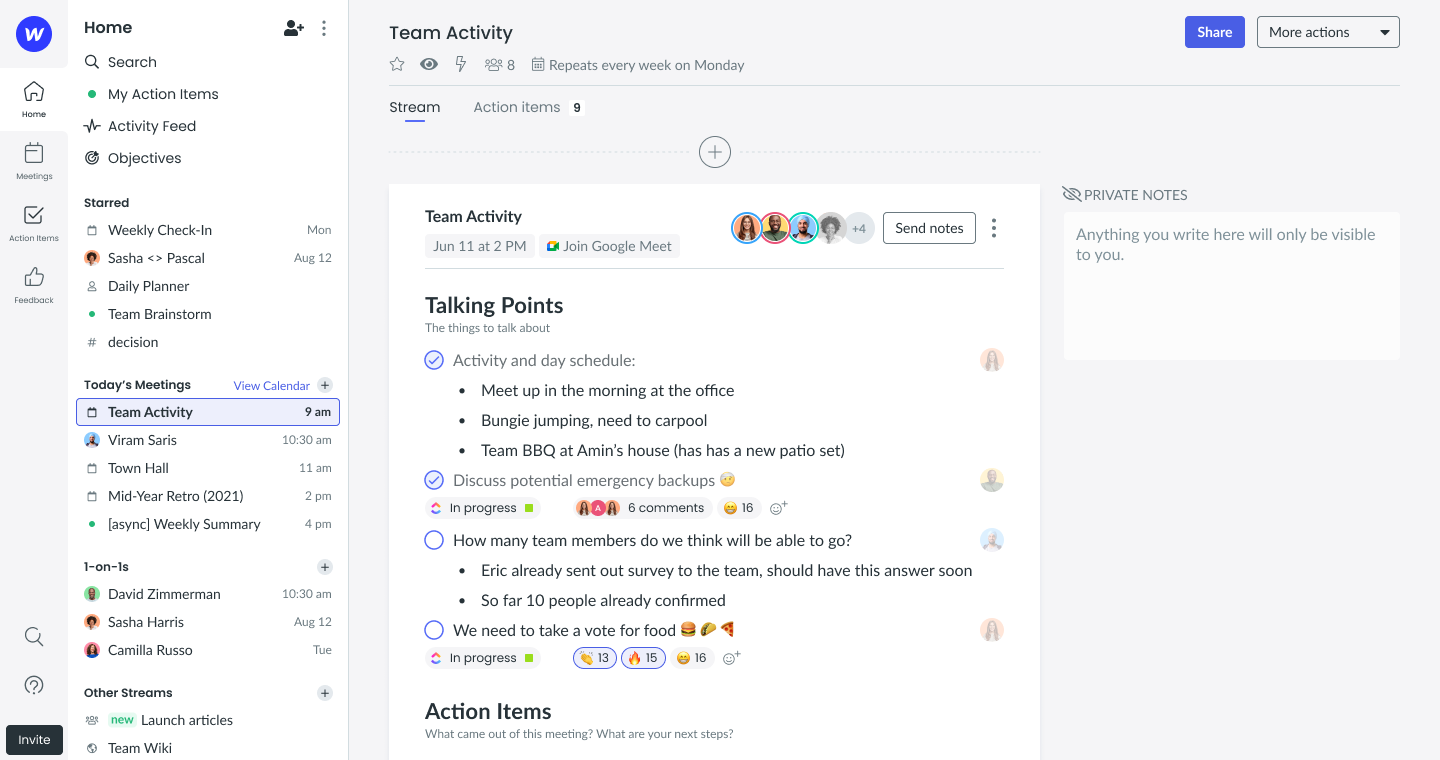
This is your one-way ticket to delightful meetings! High-performing teams across the globe are using Fellow to level up their meeting habits, build collaborative agendas, record decisions, and keep each other accountable. With Fellow, you can explore and use a variety of ready-to-use templates, organize your ideas in Streams to inspire productivity, give and receive feedback to encourage continuous improvement, enable important one-on-one conversations across your company, and so much more!
Plus, Fellow's integrations allow both Microsoft 365 and Google Workspace users to auto-organize meeting notes based on calendar data like who was on the meeting invite. You can also use one of Fellow’s many integrations to link up with your CRM, project management, video conferencing, and support ticket systems. Fellow isn't limited to your web browsers - mobile apps (iOS and Android) and desktop apps (macOS and Windows) are available.
{{start-having-better-meetings="/blog-inserts"}}
Google Docs
While it’s technically possible to use comments as a workaround to improve meeting planning and collaboration on Google Docs, staying organized requires constant management. Google Docs does integrate with other apps through add-ons, but its integrations can’t compare to Evernote, OneNote, or Hugo. You can use Google Docs on any web browser, Android, or iOS device.
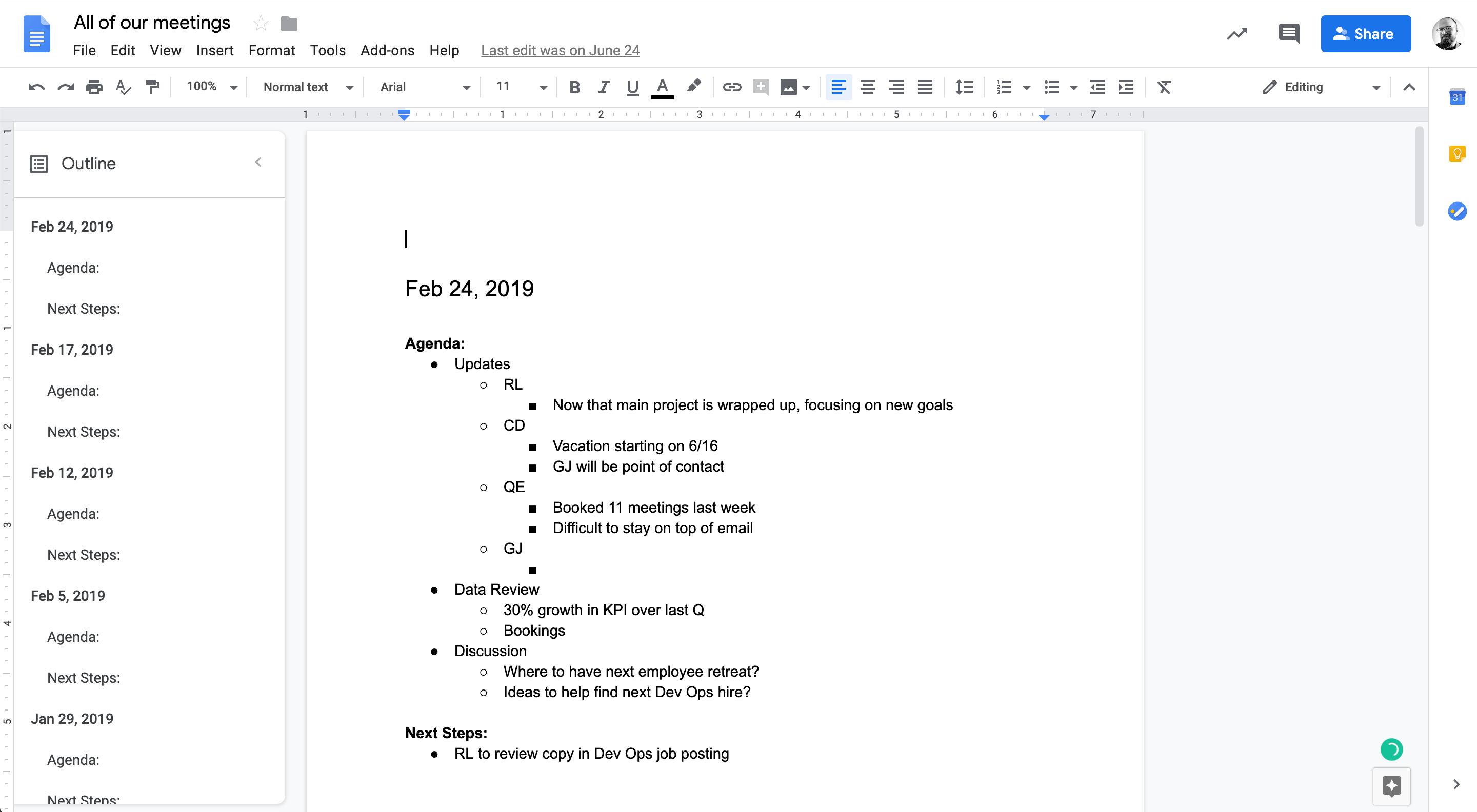
Evernote
It’s hard to beat Evernote as an individual note-taking solution, but using it with a team is difficult, particularly if you’re using the free version. Also, it provides no specific features for meeting planning or organization. Evernote does boast sophisticated search and organization functionalities, though it will take some time to make full use of its tagging features. If you're only taking notes for yourself and not planning on sharing them, Evernote might be a good pick.
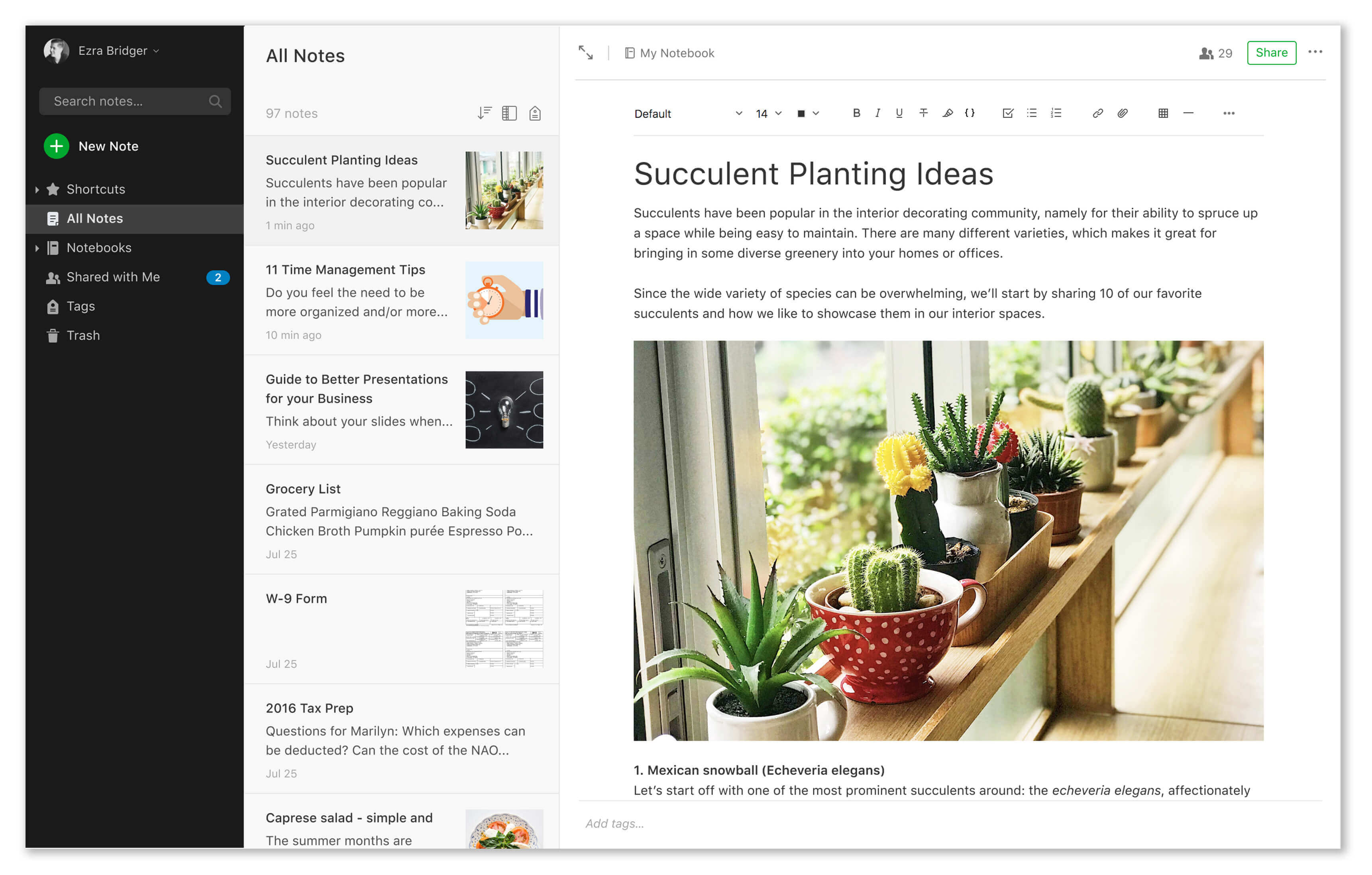
OneNote
OneNote shines for users who want the simplicity of a familiar interface to other Microsoft products. However, features to enable meeting planning are in short supply on OneNote and it’s geared more towards individual note-taking rather than collaboration. You can organize using tags and notebooks (like with Evernote).
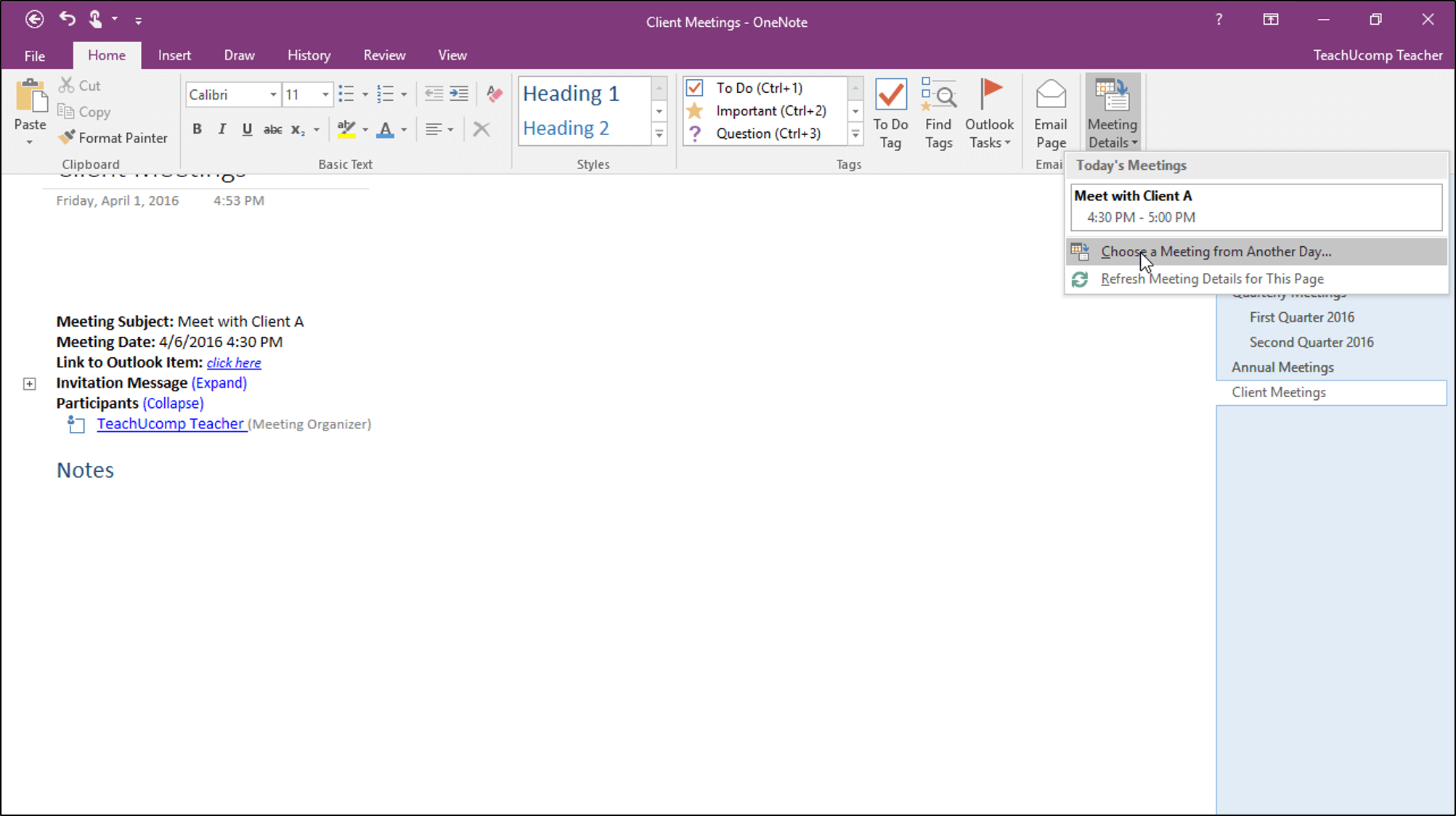
Notion
Notes within Notion are so powerful they’re almost mini-programs, but that power comes with a significant learning curve. Because you can tag colleagues in notes and integrate notes with tasks, Notion is a good option for meeting planning and collaboration. However, it’s easy to get overwhelmed by the interface which can make encouraging user adoption difficult.
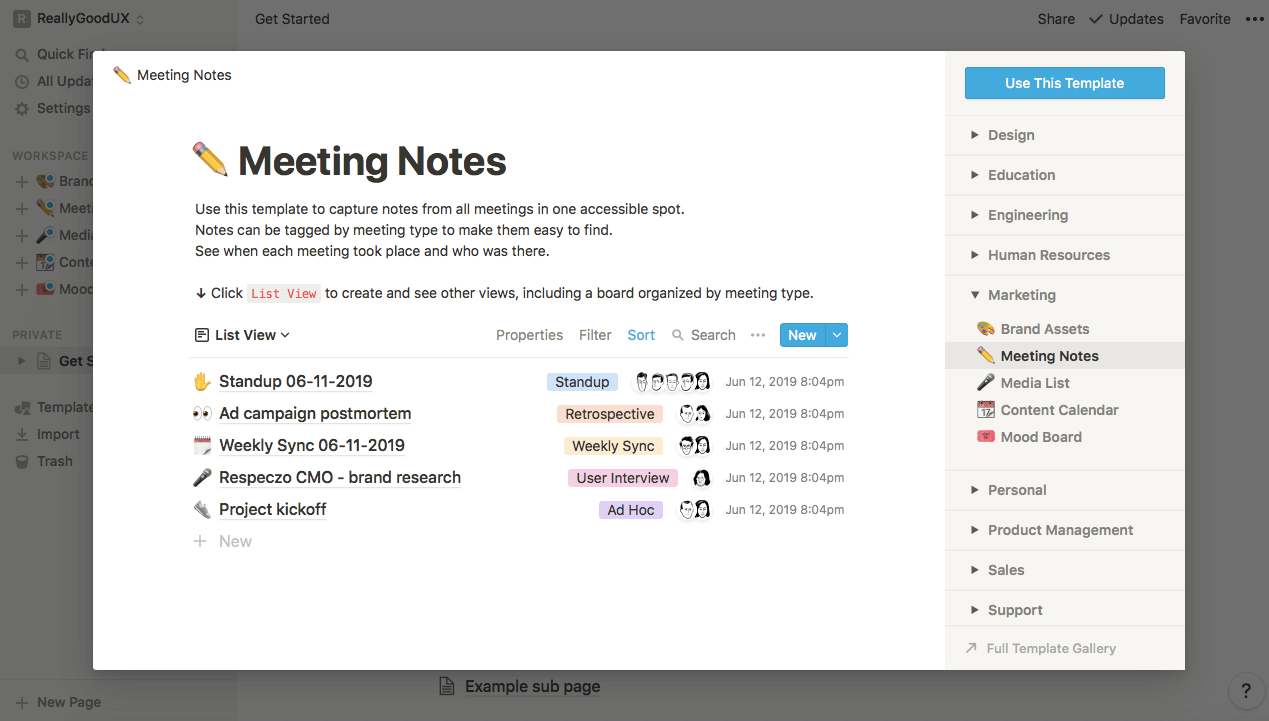
Meeting Scheduling Tools
Scheduling tools help streamline the effective planning and organization of meetings. What’s important when evaluating your choice for scheduling tools includes:
- Ease of use
- Integrations
- Functionalities (including tracking and analytics)
Calendly
A lightweight, simple design and fairly easy-to-use features make Calendly a popular option. Its integrations are robust, which makes working with video conferencing, CRM, payment, and analytics solutions quite easy.
As an individual, it’ll take a little time to configure your schedule, but it’s a very strong option for small teams right out of the box. Calendly can also be configured as an enterprise solution for larger businesses.
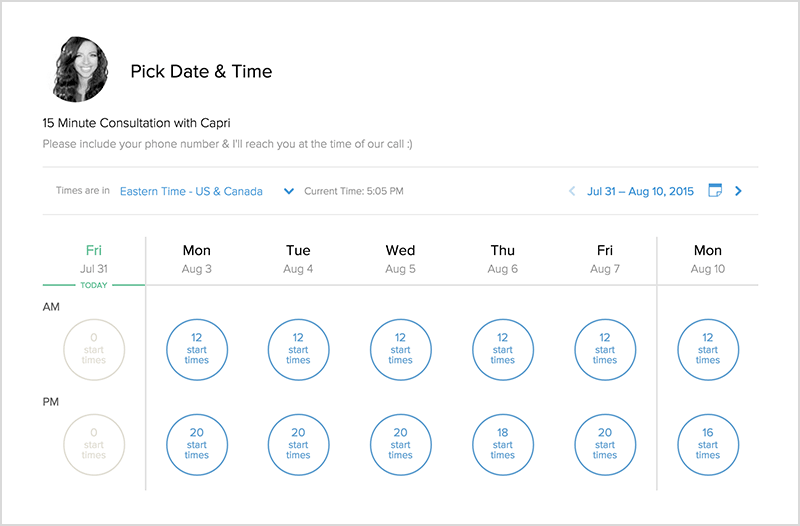
Rallly
Like some other scheduling tools, Rallly uses a polling system to help you find times that work for a large group of people. The comment section provided on the meeting page is also a nice touch. Other than that, Rallly is a basic scheduling tool, but that’s to be expected since it’s completely free. And because of its simplicity, Rallly is very easy to use.
For a free solution with basic functionality, Rallly is a great way to go.

Doodle
Like Rallly, Doodle provides a user-friendly polling system to streamline scheduling for large groups. While there is a free version, the premium version has additional features like custom branding, personalized URLs, 1-on-1 meetings, and the Doodle Bot for Slack.
Doodle doesn’t provide the level of integrations that Calendly does but it does work with Zapier. Overall, it’s a great option if you frequently schedule meetings with large teams and need enhanced functionality that a tool like Rallly doesn’t provide.
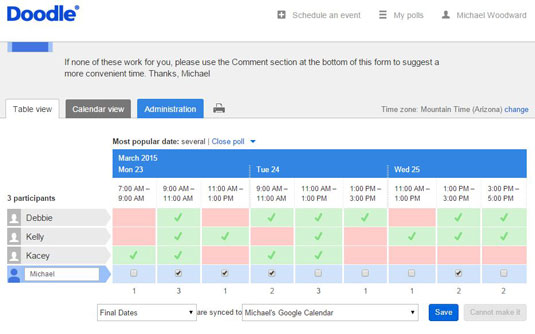
YouCanBook.me
Billed as a scheduling solution for customer bookings, YouCanBook.me is a favorite among customer success teams. This tool integrates with Zapier and Zoom which can help you automate your entire meeting scheduling and follow-up process.
Features like SMS appointment reminders make YouCanBook.me especially useful for keeping your team and your customers on the same page.
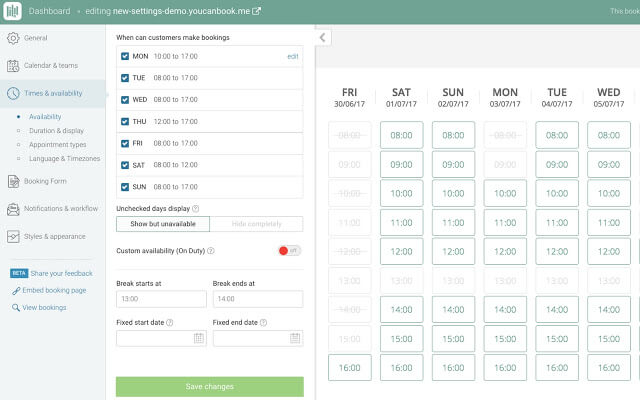
Google Calendar
Google Calendar is another great, lightweight tool to streamline your meeting scheduling. Plus, it’s included in G Suite so you don’t have to pay extra if you’re a G Suite user.
That said, you don’t get the same scheduling functionality that you do with the other tools on this list. But if you don’t mind scheduling your meetings manually and you already use G Suite, Google Calendar is the way to go.
<div id="4"></div>
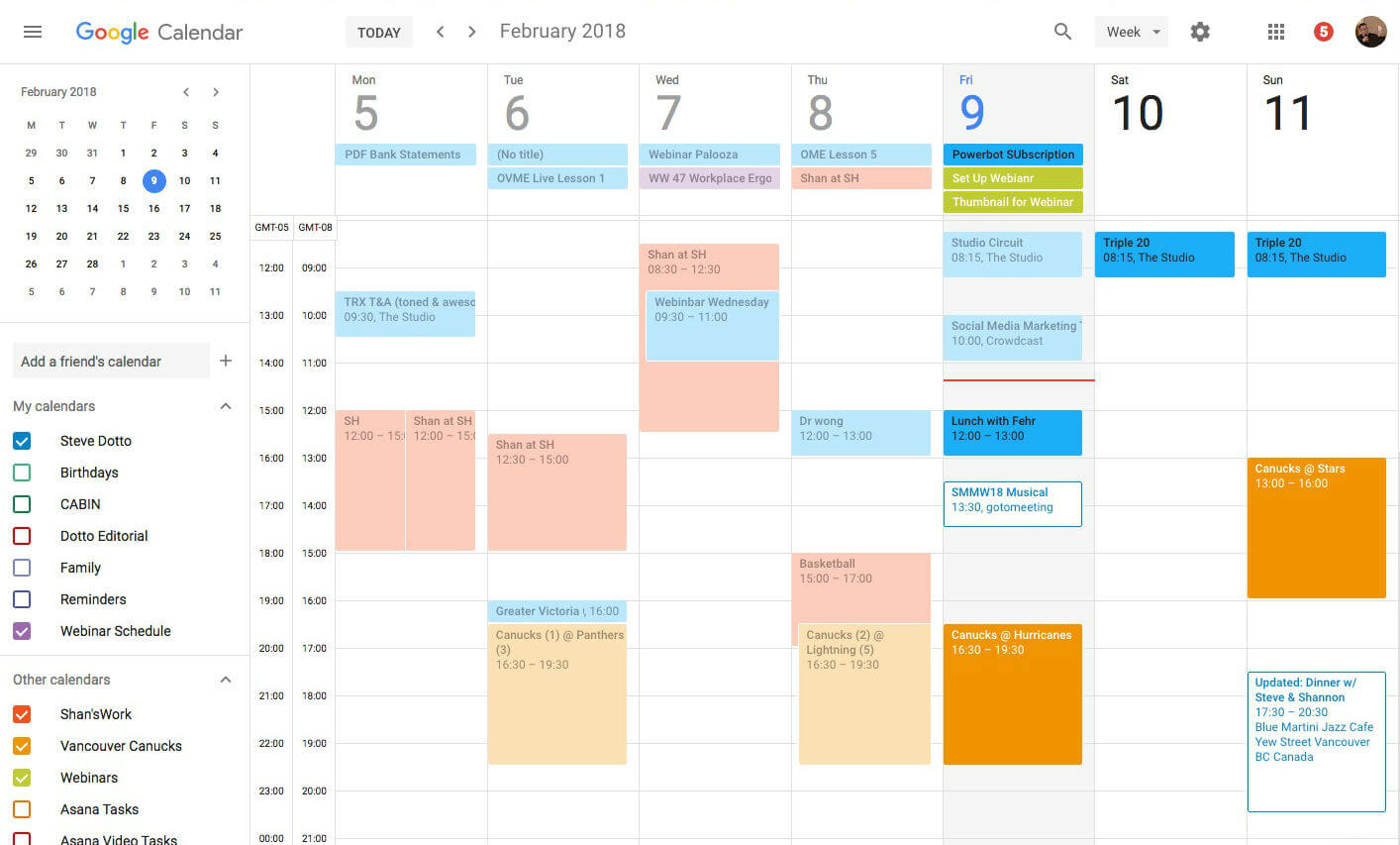
Virtual Whiteboarding Applications
If you need to communicate visually during a web conference, you need a virtual whiteboard. There are many options available, and some web conferencing tools have a virtual whiteboard built-in.
Regardless, though, keep the following criteria in mind when evaluating your choice for virtual whiteboards:
- Ease of use
- Shareability
- Integrations
Miro
Billed specifically as a visual collaboration tool for product development, UX, and agile, innovative teams, Miro is very feature-rich. While it’s user-friendly once you get going, it takes some time to truly make full use of its features.
Boards are easy to share and collaborate on during a meeting or individually and Miro’s plentiful integrations make it easy to add the tool to your existing processes. Overall, it’s a robust choice for any visually collaborative team.

ExplainEverything
Compared to Miro, ExplainEverything is much more of a generalist’s tool. This makes it more simple and usable so it’s a solid choice for customer-facing teams who need a client-facing virtual whiteboard app.
ExplainEverything supports plenty of sharing options—you can share boards with a link, PDF, image file, or MP4. As of this writing, the tool’s integrations are limited to popular cloud storage software such as GDrive, Box, Dropbox, etc.
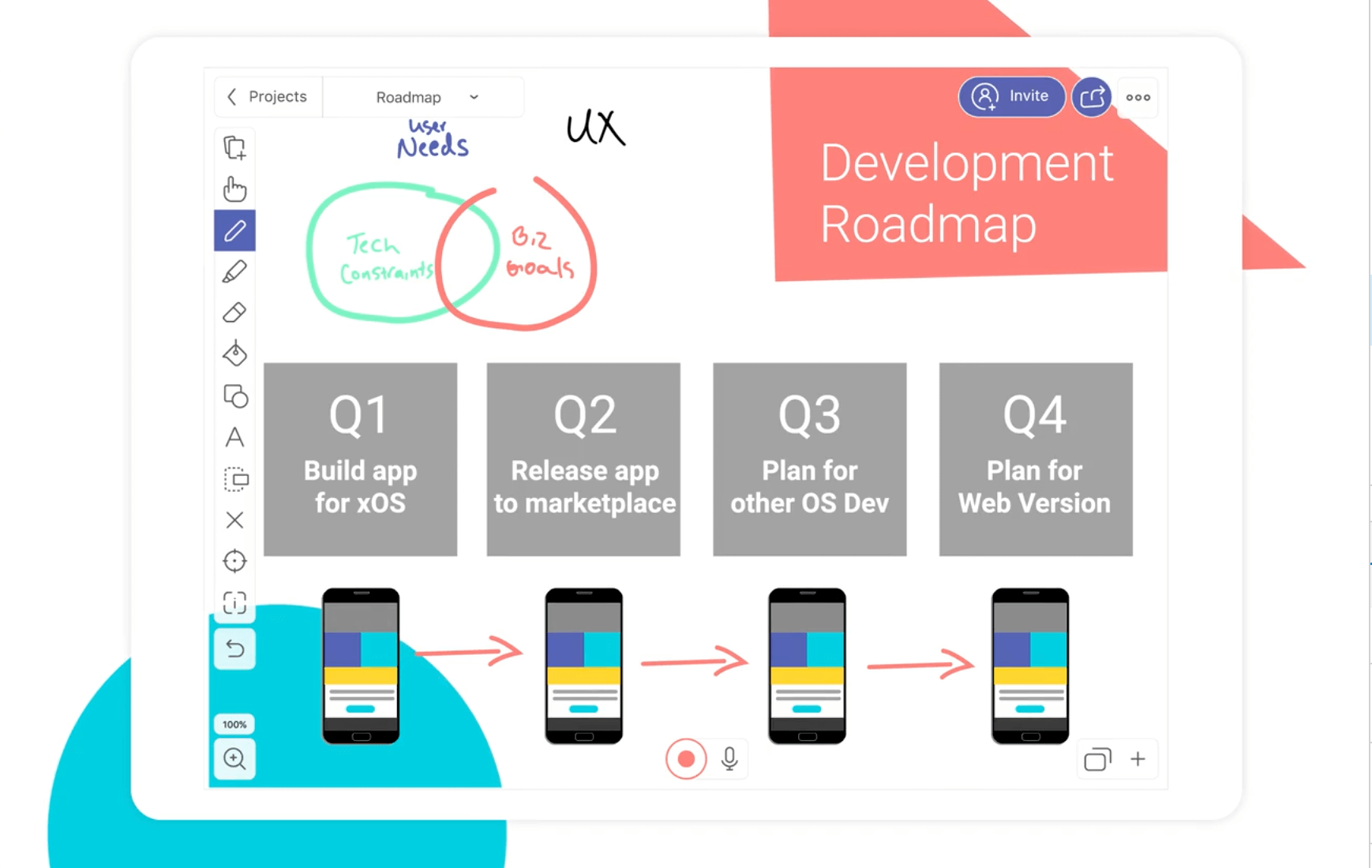
LiveBoard
While it’s positioned as a tool for teachers, LiveBoard works just as well for professionals looking for a basic visual collaboration tool. You can think of LiveBoard as a shareable, interactive, slightly better version of Microsoft Paint.
LiveBoard provides no integrations, so building into a complex workflow may be challenging. That said, for teams who don’t require much cross-functional input who want a basic whiteboard app, Liveboard is up to the task.

Microsoft Whiteboard
This virtual whiteboarding app works best for mixed (remote and on-site) teams who use a physical touchscreen. It was originally designed for a touchscreen so it’s not as suitable for whiteboarding with a mouse and keyboard.
All that said, if your team works with touchscreen tablets, computers, and monitors, this app is great for tactile, visual collaboration. And if you use Office 365, Microsoft Whiteboard will work well with the rest of your tools.
<div id="5"></div>
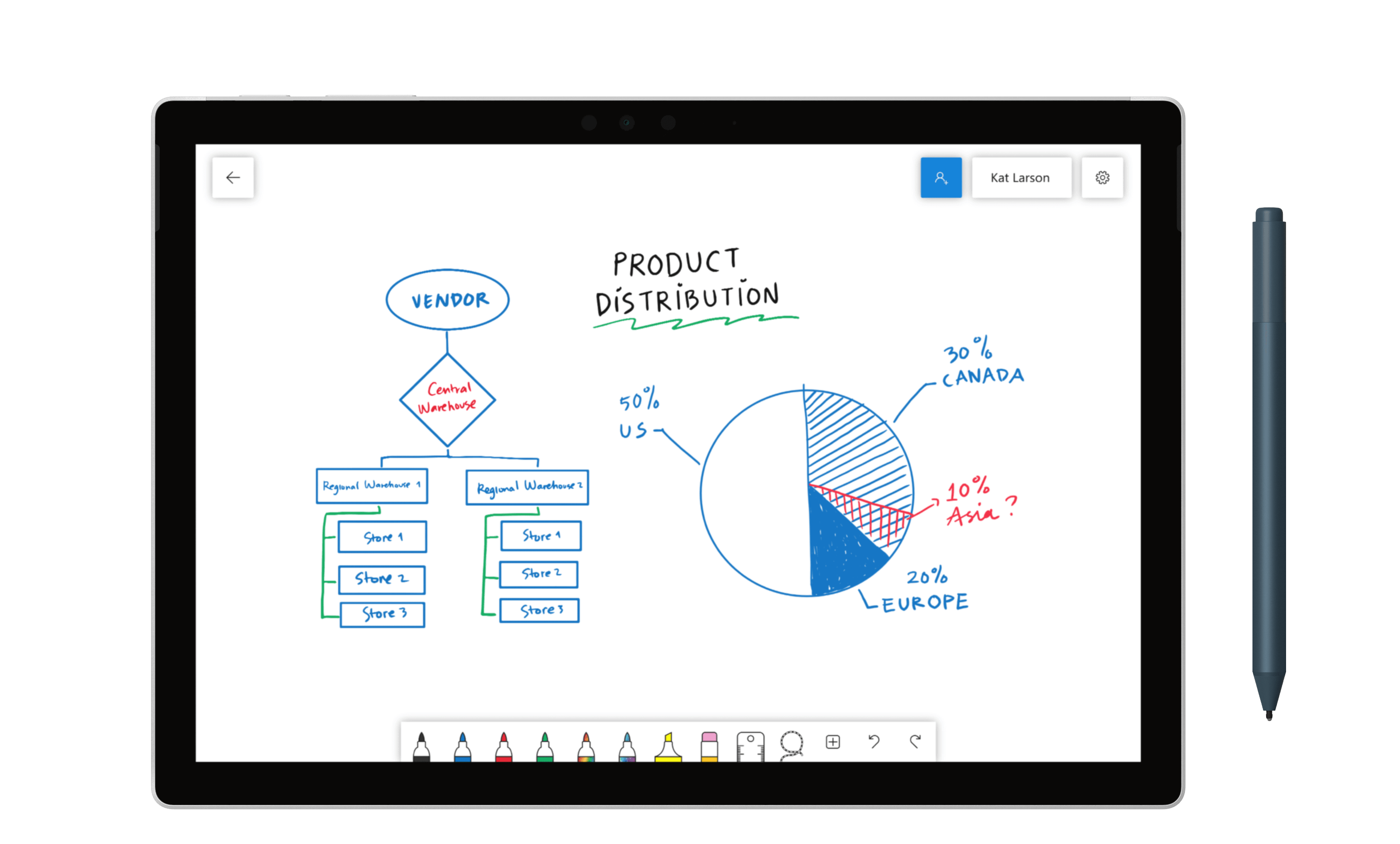
Remote and On-site Meeting Hardware
There’s quite a bit out there in the way of meeting hardware, but we’ve got a few favorites which we’ll outline here. As you read, keep the following criteria in mind when evaluating your choice:
- Ease of use and set up
- Pricing
- Quality (i.e. sound and picture)
Meeting Owl
Created to improve the meeting experience for remote workers, Meeting Owl is equipped with a mic, 360-degree camera, and speaker. It’s easy to set up—just download the app and connect it to WiFi. Its audio quality is good up to 12 feet and video is best at six feet or less.
The speaker costs $799, so it’s not cheap. But if improving your remote team member’s experience is important, it’s worth considering.

Jamboard
For an interactive whiteboard that you can collaborate on remotely and in-person, the Jamboard by Google is a great option. Setting it up and using it for meetings is simple if everyone in your meeting is a G Suite user.
Like most interactive screens, the Jamboard is pricey at around $5000. Plus you’ll have to pay support fees of $300 to $600 each year. It’s a 4K monitor with a 1080P webcam so the quality is quite good.
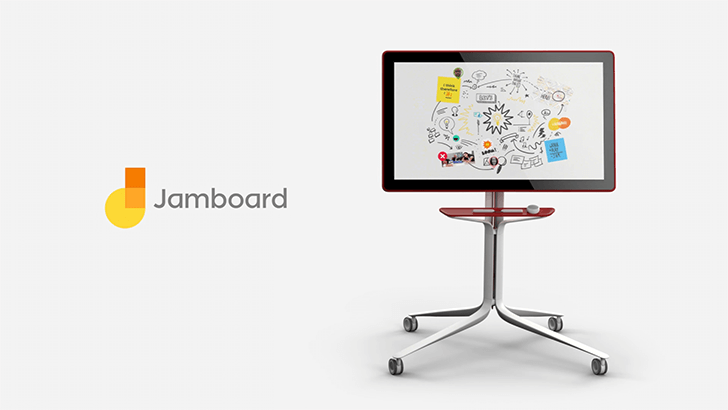
Joan
This device—which is about the size of a Kindle—is meant to be mounted outside your meeting rooms so you can quickly determine which rooms are available and when. Each of the devices connects to the Joan portal which you must sync your corporate calendar to.
This simple, easy-to-use device ranges from $549 to $899 for the hardware and $0 to $21 per month for the software.
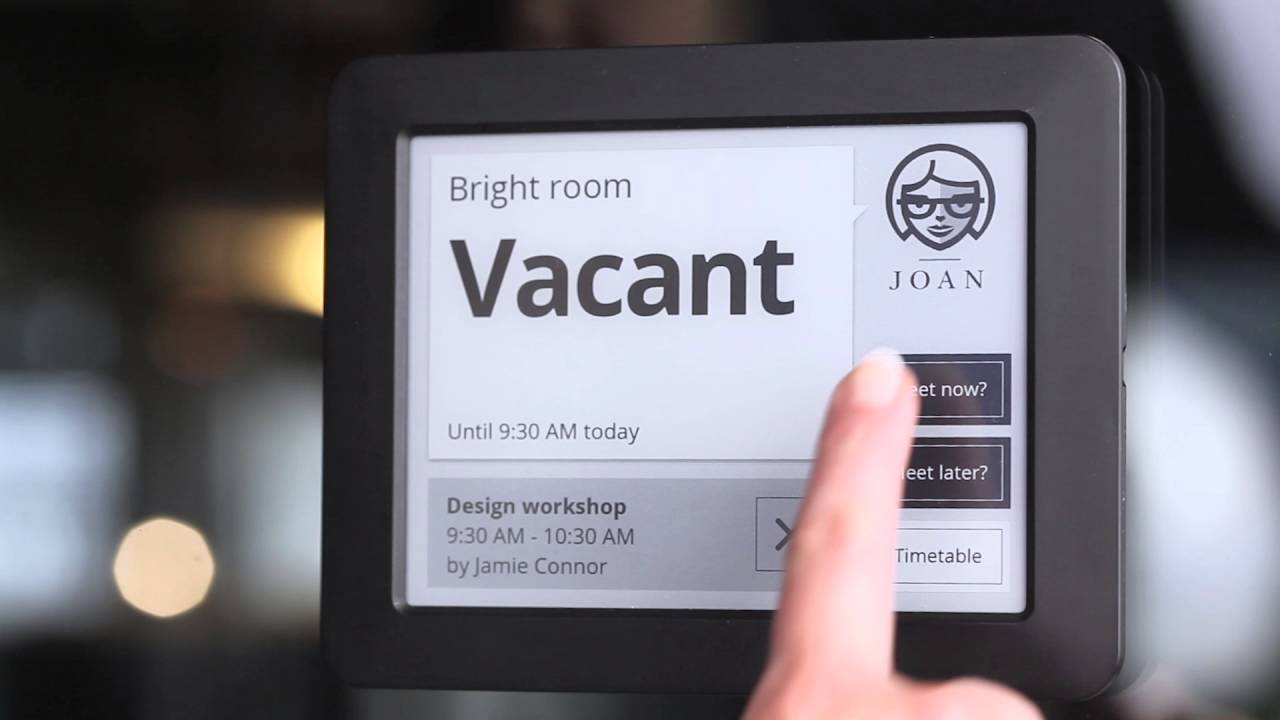
Alexa for Business
As a meeting tool, Alexa for Business makes getting meetings started and finding available rooms easier, provided it’s synced with your existing devices. Once it’s set up, Alexa is easy to use but configuring it to do what you need requires a learning curve.
Alexa is priced based on the number of devices you have, with no upfront fees.
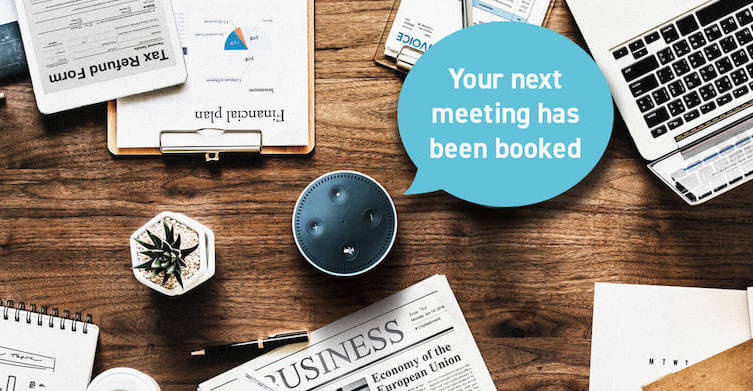
Microsoft Surface Hub 2
The Surface Hub is Microsoft’s version of Google’s Jamboard. It comes with a 4K screen and camera, which means the audio and video quality is second to none. Though it does cost $9000.
Setting up the physical display is simple. But if you don’t use Office 365, you won’t get the full benefit of the Surface Hub. If your team uses Office 365, and you’re ready to invest, the Surface Hub is tough to beat.

The most accurate and secure AI meeting notetaker
Record, transcribe and summarize your meetings with Fellow, the only AI meeting assistant built with privacy and security in mind.
Get started with Fellow todayLearn more
.webp)



