Productivity can be a challenging thing to achieve, especially for leaders who can't be everywhere all at once. The reality is your employees might be wasting a lot of time searching for Google docs in a drive, trying to find meeting agendas, getting distracted by app notifications, the list goes on.
The good news is improving productivity across your organization doesn't have to be difficult. Most Chrome extensions are designed to centralize your experience, eliminate distractions, and help you stay aligned. Using the right Chrome extensions will help you leverage all the benefits of your in-browser experience while curbing the most distracting parts.
Best Chrome Extensions for Productivity:
- Fellow.app chrome extension
- Save to Google Drive
- Briskine: Email Templates & Shortcuts
- Scribe
- Todoist for Chrome
- BlockSite: Block Websites & Stay Focused
- Toggl Track: Productivity & Time Tracker
- ClickUp: Tasks, Screenshots, Email, Time
- Loom - Free Screen and Cam Recorder
- Grammarly for Chrome
- Just Read
11 Best Chrome Extensions to Improve Your Productivity
The Chrome store has thousands of extensions available for you try, but not all of them can make a long-lasting and impactful difference in your productivity workflow. To save you from having to scroll endlessly through the Chrome store, here are 11 Chrome extensions that will have a
<div id="1"></div>
1. Fellow.app
The most productive meetings are those where everyone prepares their relevant talking points prior to the meeting in a collaborative meeting agenda.
Thanks to Fellow's chrome extension, leaders and folks in your organization will easily be able to find their meeting agendas when and where they need them. If you’re an executive with a busy calendar, your agendas will show up right in your Google calendar events, as well as side by side in your calls. You dont have to go to where your meeting agendas are, they come to you. You can also rest easy knowing that your team is experiencing the same level of productivity and efficiency in their own calls.

You can finally forget about the pre-meeting chaos of juggling multiple windows while trying to find your meeting notes, the video call link, and your task list at the same time. Increase meeting productivity for you and your team with AI meeting recording, transcriptions, and summaries, collaborative meeting agendas, and integrated action items, all without leaving your Google meet calls.
What are the Top Fellow Features?
- AI meeting recording, transcript, and summaries
- Easily access your meeting notes and agenda directly from your Google calendar
- Keep your meeting notes side by side in your Google meet calls
- Collaborate on meeting notes real time without having to jump between tabs
“It is a game changer to have my Fellow notes right there in my Google Meet meeting. I use it for one-on-one meetings and other recurring meetings to keep a history, organize my notes, and keep track of action items for next time.” - Fellow chrome extension user
{{blog-insert-chrome="/blog-inserts"}}
<div id="2"></div>
2. Save to Google Drive
This is a great Chrome extension for those who want to save hundreds of web pages. Save to Google Drive will assist you in keeping content directly to Google Drive through a context menu or a browser action.
Using this Google Chrome extension, you can save video, HTML5 audio, images, and documents by just selecting and right-clicking 'Save to Google Drive.' In addition, it's easy to save the most recently viewed page as a PDF from the Chrome Print Menu.
.png)
The extension's options page can control the format of the saved HTML pages and the directory location. Also, this extension allows you to convert Microsoft Office documents to Google Docs automatically.
The progress dialog allows you to rename, open, and view the Google Drive document list file. From this list, you have the option of organizing and sharing your new document.
What are the Top Save to Google Drive Features?
- You can view any file.
- Automatic conversion of files to Google Docs
- Drag and drop uploads
- Easy to share saved files
- Advanced search features
<div id="3"></div>
3. Briskine: Email Templates & Shortcuts
In a world where you need to write hundreds of emails, there's no time for writing every single email from scratch.
Briskine provides atemplate that enables you to write emails faster. With this template, you'll fill in specific customer details and send sales emails in a flash.
.png)
Besides providing templates for email writing, Briskine offers keyboard shortcuts on LinkedIn, Outlook, and Gmail. As a result, you can quickly move around without clicking a button. Shortcuts and templates increase your speed and hence your productivity.
What are the Top Briskine Features?
- Access to quick keyboard snippets
- You can create your templates.
- There are variables in templates and keyboard shortcuts
- You can share templates with your team
<div id="4"></div>
4. Scribe
Scribe is one of the best Chrome extensions for generating step-by-step guides. But, first, you need to click 'record' and save yourself from the stress of explaining processes in your organization.
Instead of creating multiple documents for fellow leadership members, teammates, or employees, the scribe will create the guides for you. This extension captures your keystrokes and mouse clicks while you complete tasks and then turns it into a 'how-to-guide' with steps and screenshots.
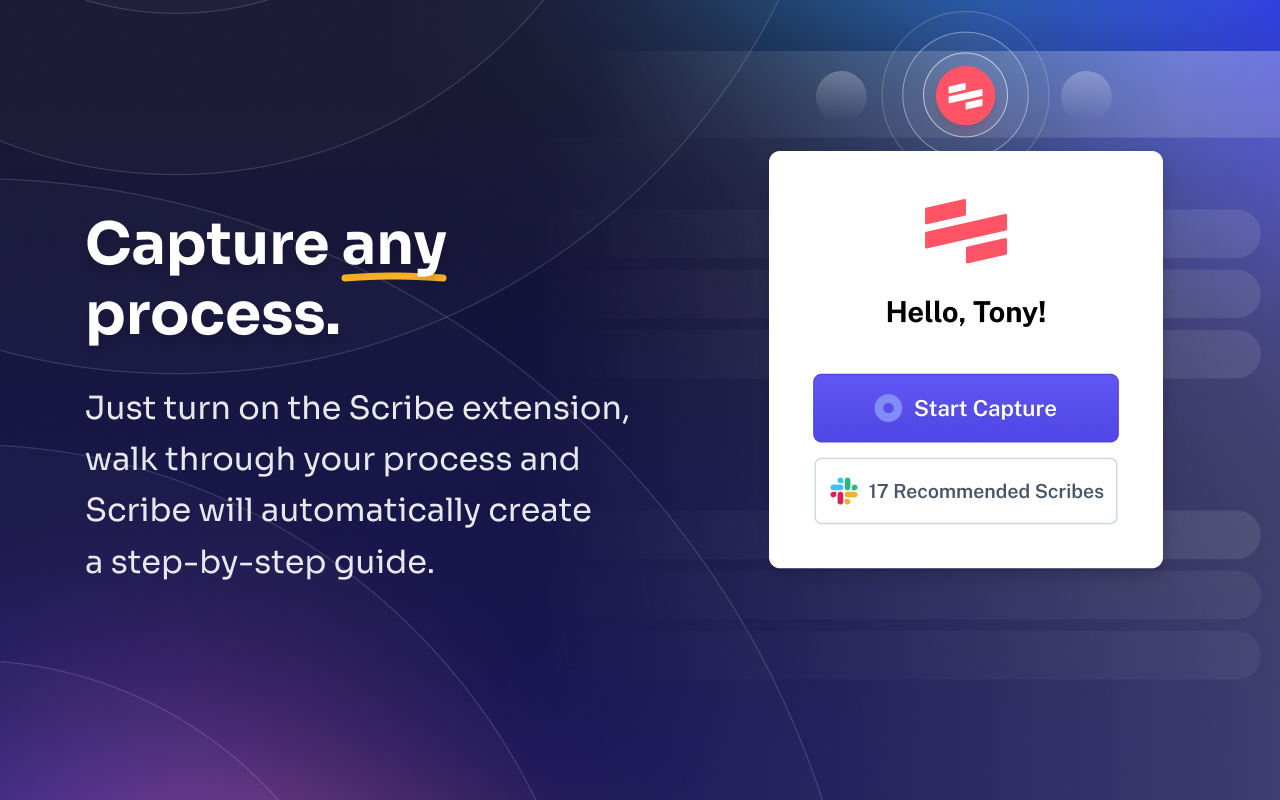
Noteworthy, the scribe works instantly. So all the guides you'll generate are ready to share. You also have the option to edit sensitive information, add extra notes, or even add additional steps.
What are the Top Scribe Features?
- It supports the majority of common languages
- Has auto-correct feature for spelling
- Has auto-complete feature
- You can easily edit and improve your guides
<div id="5"></div>
5. Todoist for Chrome
Todoist for Chrome stands as one of the best and most popular for organizing projects. Todoist converts any link into a Todoist task within your browser. Find a blog you want to read? You can easily save it in Todoist and come back to read it later. Working on an email draft in Google Docs? You can save the doc as a task and return to it when you're ready to finish.
There are multiple possible uses of the Todoist for Chrome extension. By clicking on the Todoist icon in your Chrome extension tray, you'll be able to have a view of all your Todoist tasks.

This extension also allows you to capture tasks even faster by highlighting any text on a page, right-clicking, and you'll create a new task literally in seconds.
What are the Top Todoist Features?
- Deadline and due date reminders
- Priority levels for prioritizing tasks
- Personalized productivity tracking
- Multiple integrations with Dropbox, Slack, Google Drive, Evernote, etc
<div id="6"></div>
6. BlockSite: Block Websites & Stay Focused
As highlighted earlier, making productivity a priority is the only way to achieve your objectives. However, with hundreds of web pages ready to provide distractions, you need an extension that can block these distractions.
BlockSite extension helps you to block all the sites that disrupt your productivity. In addition, you can easily customize BlockSite and include all the social platforms that have always proved to be the leading distractors.
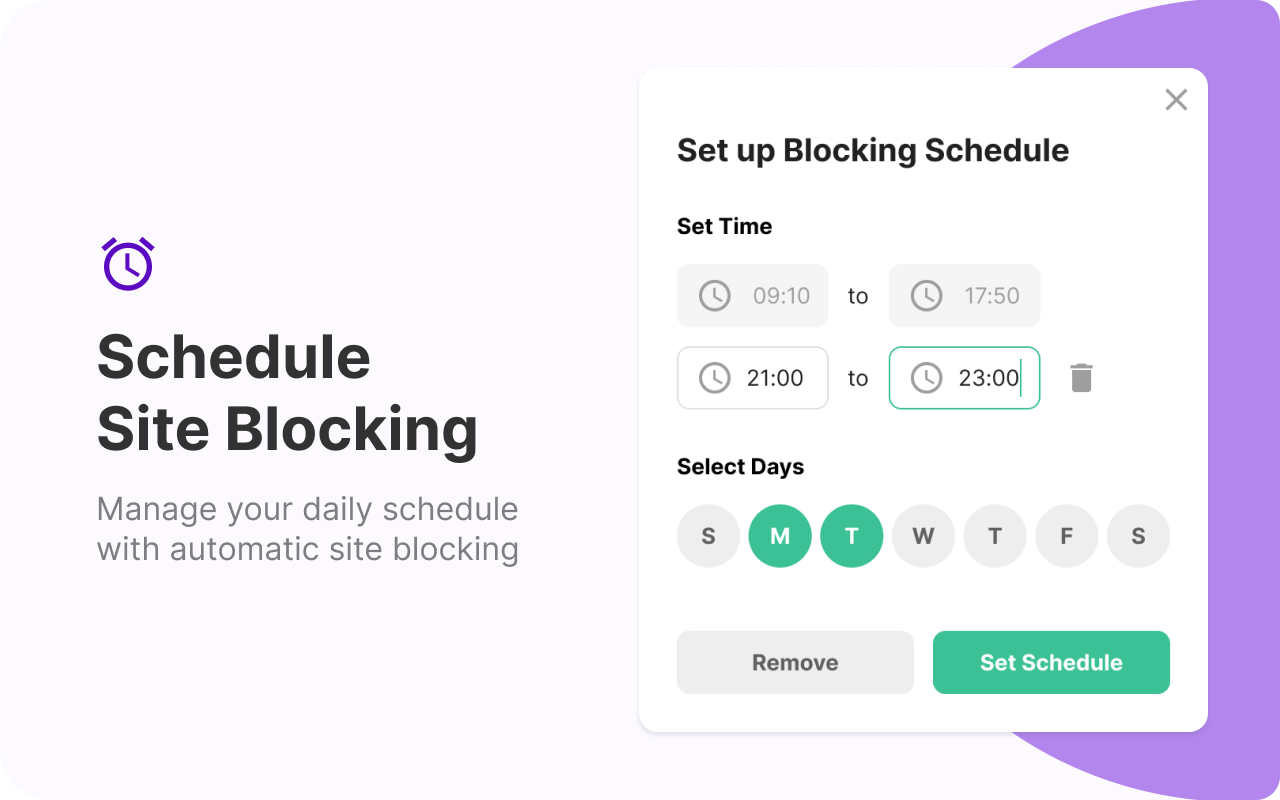
One of the BlackSite features appealing to users is "scheduling." It helps users set specific times when they wish to block specific sites and stay focused. This feature allows you to plan your day and access sites like Twitter, Instagram, and Facebook during your breaks.
BlockSite is available on mobile devices. It helps you block websites on your handheld device and on your desktop, which means you have total control of your time.
What are the Top BlockSite Features?
- A site redirect feature
- Customized blockage page
- Uninstall prevention feature
- Time management feature
- Password protection
<div id="7"></div>
7. Toggl Track: Productivity & Time Tracker
There's no doubt that you spend much of your day online. However, you need to know how much time you've spent on each online task to track your productivity. Toggl Chrome extension is your ultimate online timer.
This extension will put a timer on any web page and track your productivity in real-time. You can use Toggl on desktop and mobile devices to track your output.
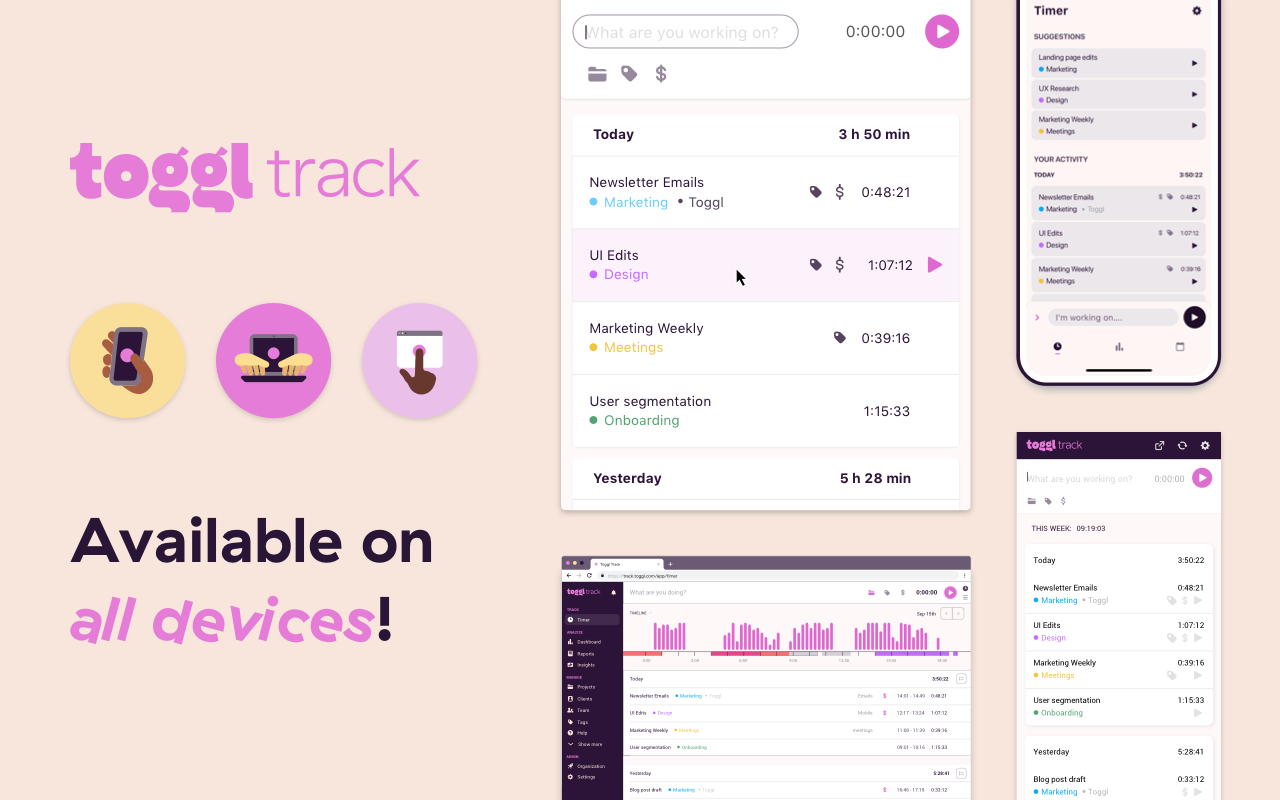
The Toggl Chrome extension has a Toggl Button to start and stop the timer. This button will automatically appear on all the web pages you're using. So, by just clicking start and stop at the end of the task, you'll know the time you've spent on that task.
What are the Top Toggl Features?
- Automated reminders
- Easy to integrate with other extensions such as Todoist
- Supported in mobile and desktop
<div id="8"></div>
8. ClickUp: Tasks, Screenshots, Email, Time
In terms of Chrome extensions for productivity, Clickup is a great option. This extension makes your personal and work lives productive while saving time.
Clickup offers a comprehensive app that can manage various functions under a single interface;
- Create tasks and attach emails
- Capture and edit screenshots
- Track time used in various tasks
- Create and save tasks
- Save URL as tasks for future reference
- Take notes
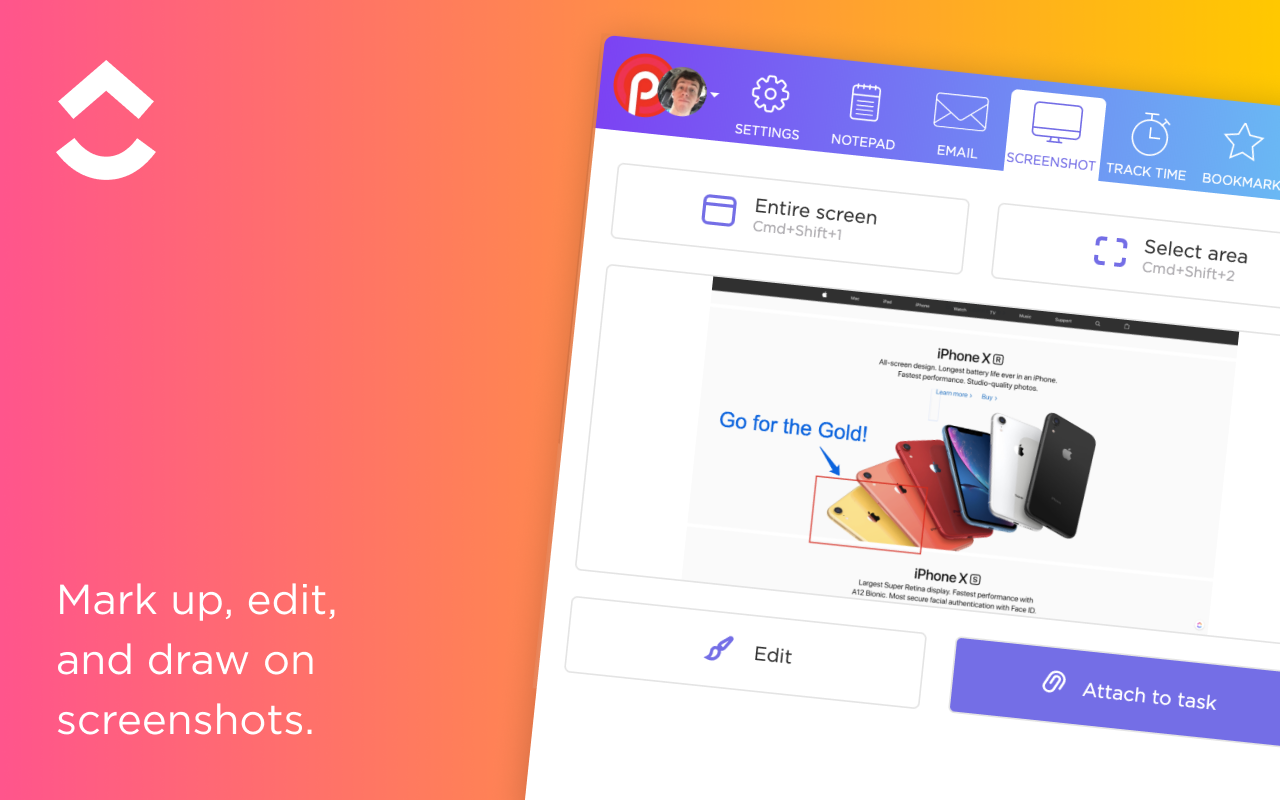
ClickUp leads to peak productivity as you don't have to hover from one productivity app to the other. Instead, you have a one-stop platform where you can do everything in project management.
What are the Top ClickUp Features?
- Text editing notepad
- Easy to locate tasks
- Time tracking
- Easy to Integrate with Outlook and Gmail
<div id="9"></div>
9. Loom - Free Screen and Cam Recorder
Loom makes it easy to stay connected. It is one of the easiest and fastest ways of recording content on your desktop and sharing it with your team.
You can easily record your screen and record content with a simple click. It makes it easy to keep everyone in the loop with async video, and the content recorded will be instant with a working link.
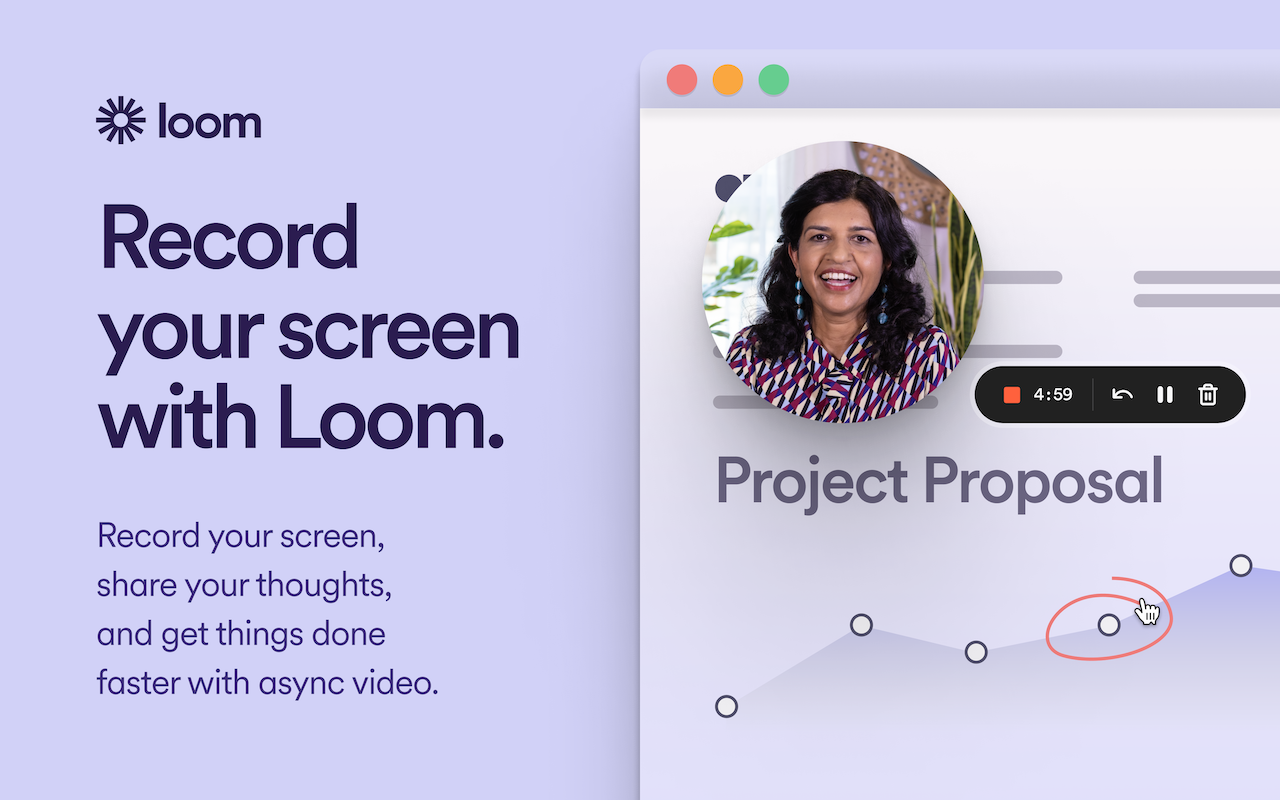
Loom saves you the stress of writing and sending hundreds of emails trying to explain yourself. Instead, it allows you to provide comprehensive details with a quick video.
You can add reactions and time-stamped comments to the videos. What's more, this Chrome extension allows you to save the videos you've recorded directly to your device.
What are the Top Loom Features?
- Video editing and trimming options
- Video transcripts
- Adjusting video playback speed
- Video notifications on views, comments, and reactions
<div id="10"></div>
10. Grammarly for Chrome
Nothing impedes credibility more than a poorly written and formatted email. Therefore, tone, style, spelling, and grammar are some of the top aspects you need to incorporate in your email to express yourself.
The Grammarly for Chrome extension helps you eliminate writing errors while finding the perfect expressions. With this extension, you'll always send clear, concise, and error-free emails that express your intentions to the point.
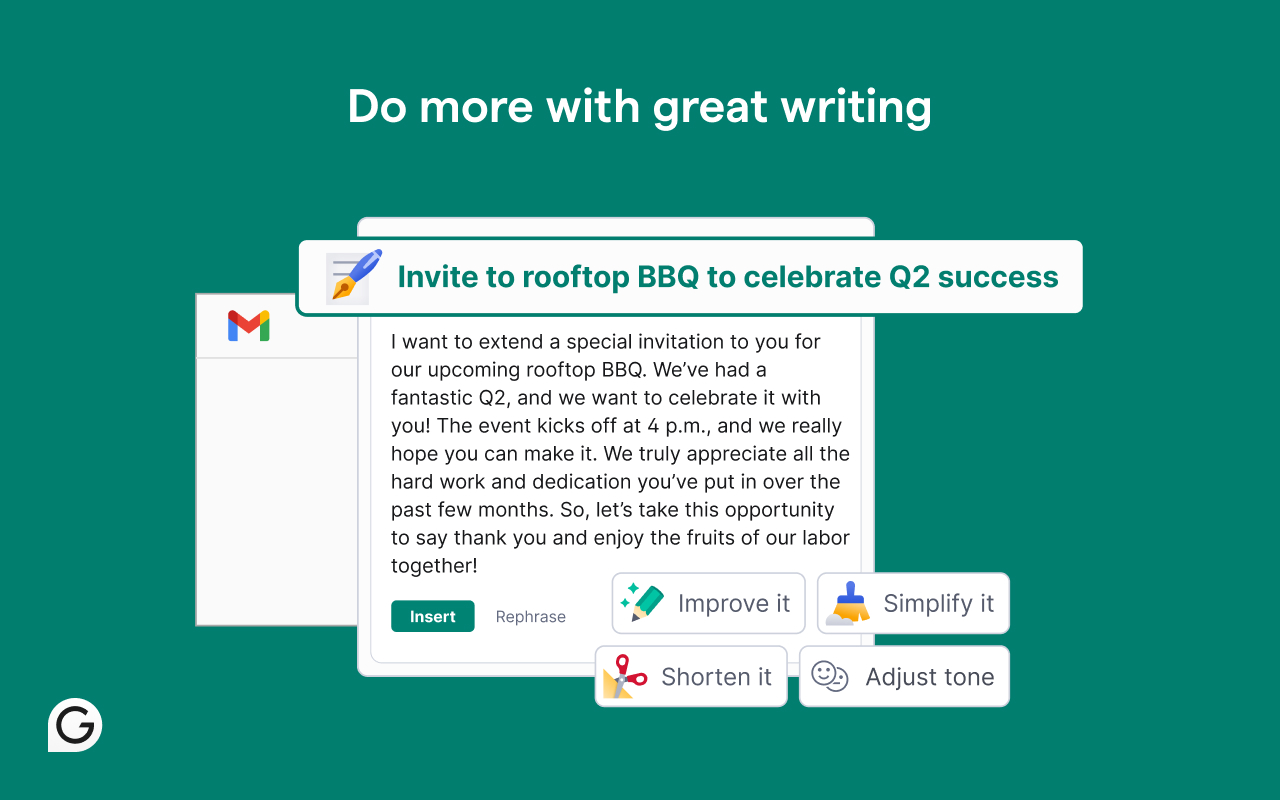
This writing assistance extension provides real-time feedback on Google Docs, Gmail, LinkedIn, Twitter, and nearly everywhere you'll find yourself writing.
Writing accurately, concisely, and error-free is not easy. Therefore, you'll need Grammarly assistance to keep you on track.
What are the Top Grammarly Features?
- Guided editing process
- Provides tailored grammar suggestions
- Built-in tone detector
- Grammarly Premium weekly feedback
<div id="11"></div>
11. Just Read
As you have already experienced, most websites don't allow you to read in peace. Instead, they'll direct you to attend webinars, sign up for newsletters, click on ads, and do activities other than reading.
Just Read Chrome extension lets you eliminate distractions and just read. For example, you can remove pop-ups, comments, and page ads with a simple click. You can also easily customize the format and styling of the page and make it easier to read.
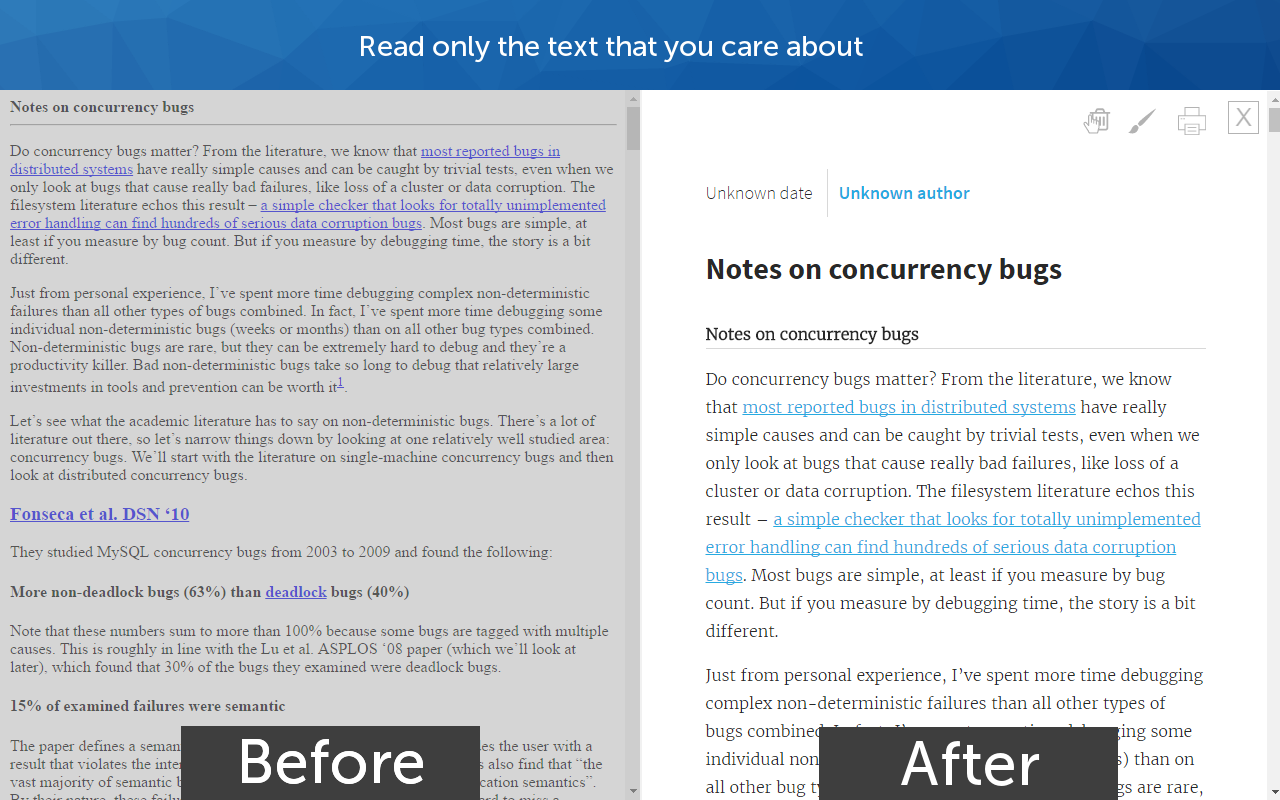
Importantly, Just Read focuses on privacy and data protection. For example, it only stores your email when you sign up.
What are the Top Just Read Features?
- Text gradients to improve readability
- Auto-scroll option
- Permanent save option for Just Read page versions
- Keyboard shortcuts
- Default white and dark themes
Conclusion
These are some of the best Google Chrome extensions for productivity. As highlighted, the extensions are can help in eliminating almost every area of distraction you might be interested in covering. Moreover, they're readily available to install on the Google Chrome store. Each chrome extension covers its own unique set of distractions. If you're looking for task tracking, focus, and time blocking, Todoist, Blocksite, Toggl, Clickup, and Just Read are designed to help bring focus in those areas. For help with writing, Briskine and Grammarly can help you craft better emails and text. For more visual learners, Save to Google Drive, Scribe, and Loom can help you record any task and share it with the right people. If you're looking to improve productivity all around, Fellow is the all-in-one meeting productivity software that can help centralize your workflow around everything meeting related with AI, behavior driving features, and seamless integrations.
The most accurate and secure AI meeting notetaker
Record, transcribe and summarize your meetings with Fellow, the only AI meeting assistant built with privacy and security in mind.
Get started with Fellow todayLearn more.webp)
.webp)


